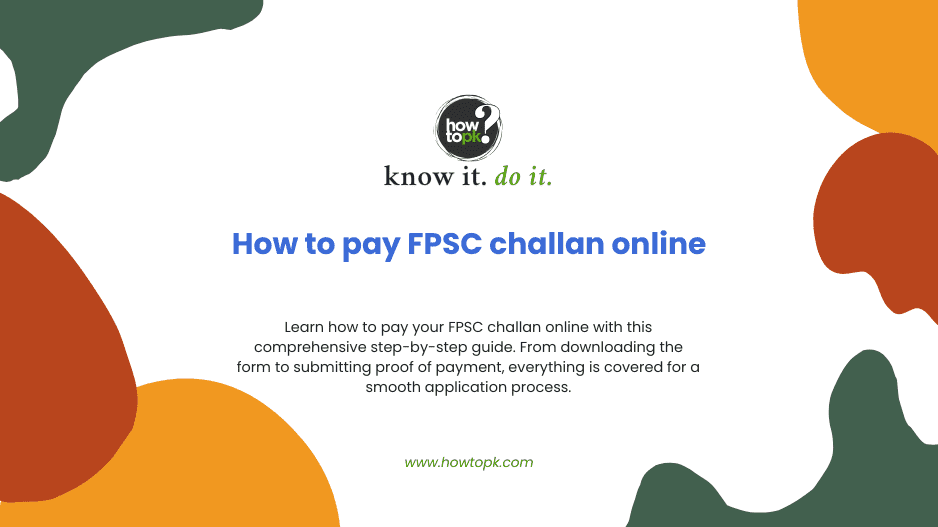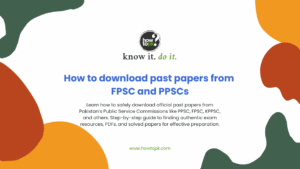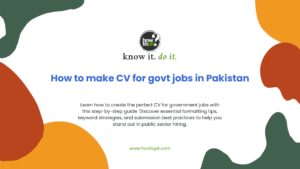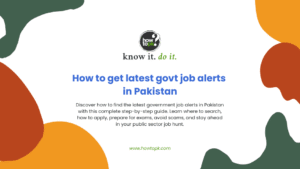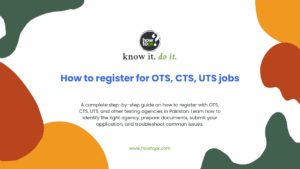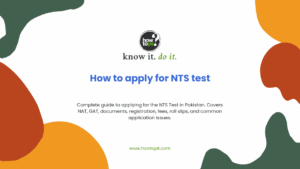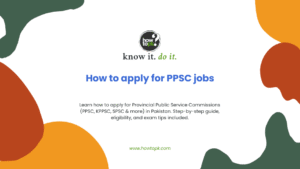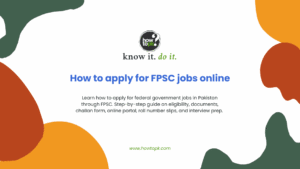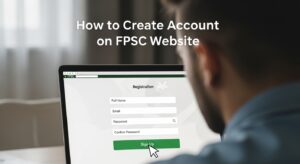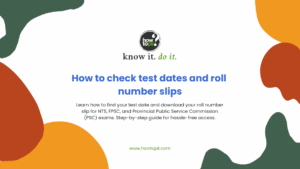Paying your FPSC challan online might seem straightforward at first glance, but once you begin, it quickly becomes clear that the process has multiple stages, each requiring careful attention. You start by understanding what exactly the challan is and why it matters. This isn’t just a random payment slip. It is your official proof that you’ve submitted the required fee for the job you’re applying to.
The process begins on the FPSC website, where you must download the appropriate challan form tied specifically to your selected job post. Accuracy is critical here, from writing your CNIC without dashes to entering the exact fee amount. One wrong digit can cause delays or even disqualification. The form itself may look simple, but it’s the foundation of your entire application, so getting this part right is essential.
Next comes the part where things tend to get a little more technical, generating a Payment Slip ID (PSID), if required, and choosing your payment method. For many applicants, this is the most unfamiliar part. Depending on the job post, you might need to create a PSID through the FPSC online portal. That ID is then used as a reference during your transaction. At this point, you’re introduced to several digital payment methods including internet banking, mobile apps, ATM transfers, or even paying in person at a bank branch.
Each method comes with its own set of steps and potential hiccups. You’ll need to navigate your bank’s payment system, locate the right biller, and input the necessary details with precision. If you misenter your CNIC or PSID, the payment might go unlinked and your application could be left hanging in limbo.
Finally, after completing the payment, it’s all about documentation and follow-through. A successful transaction is only half the story as keeping a proper record of your payment is just as important. Whether you paid online or at a physical bank, the confirmation receipt or stamped challan is your safety net in case anything goes wrong.
The application form you submit to FPSC will likely require those payment details, and in some cases, proof of payment might be requested down the line. This is where many applicants run into trouble, either by losing their receipts or forgetting to take screenshots of online confirmations. With so many moving parts, from downloading the correct form to verifying that your payment was successful, the process requires a methodical, step-by-step approach.
Skipping even one detail can lead to frustration or worse, disqualification. This is why understanding the flow, anticipating the roadblocks, and being prepared with backups at each stage is key to completing your FPSC application smoothly.
Step 1: Understand What an FPSC Challan Is and Why It’s Needed
What is an FPSC Challan?
An FPSC challan is an official payment slip used to deposit the application fee for FPSC jobs or exams. Without this payment, your application will not be processed. The challan contains important details such as your CNIC number, fee amount, and job post information.
Why is it important?
This challan acts as proof of payment to FPSC. Once you pay the fee, your application becomes valid and eligible for further processing. The challan must be preserved carefully as you might need it for verification or future reference.
Step 2: Obtain the FPSC Challan Form
| Step | Instructions |
|---|---|
| Where to get the challan? |
|
| How to download? |
|
Important:
Only download challans from the official FPSC website to avoid scams or invalid forms.
Step 3: Fill Out the Challan Form Accurately
| Field | Instructions |
|---|---|
| CNIC Number | Enter your 13-digit Computerized National Identity Card number without dashes. |
| Full Name | Write your name exactly as it appears on your CNIC. |
| Contact Information | Provide your current phone number and email address. This is crucial for receiving updates. |
| Post Name | Clearly mention the job title or post you are applying for. |
| Fee Amount | Enter the fee amount specified in the job advertisement. Do not alter this amount. |
Tips for accuracy:
- Double-check every field before proceeding.
- Avoid handwriting errors if filling manually.
- Use clear and legible writing if printing and filling by hand.
Step 4: Generate a Payment Slip ID (PSID) if Required
What is PSID?
Some FPSC applications require a unique Payment Slip ID (PSID) generated online. This ID links your fee payment to your application.
How to generate PSID:
- Visit the FPSC online application portal.
- Register or log in with your credentials.
- Select the job or exam you want to apply for.
- The system will generate a PSID for you.
- Note down or print this PSID.
Why is PSID important?
You will need to enter this PSID during the payment process to ensure your fee is correctly attributed to your application.
Step 5: Choose Your Payment Method
You have several options to pay your FPSC challan fee:
- Internet Banking: Use your bank’s online banking portal.
- Mobile Banking: Use your bank’s mobile app.
- ATM: Use an ATM that supports bill payments.
- Over the Counter: Visit a designated bank branch to pay in cash.
Recommended: Internet or mobile banking is the fastest and most convenient way.
Step 6: Make the Payment Online Using Internet or Mobile Banking
Detailed steps for internet/mobile banking:
| Step | Instructions |
|---|---|
| Log in | Access your bank’s internet banking website or open the mobile banking app. |
| Navigate to Bill Payment | Look for a section named “Bill Payments,” “Payments,” or “E-Payments.” |
| Select Biller | Choose the biller as “FPSC” or “GoPb” (Government of Punjab) if applicable. |
| Enter Payment Details | Enter your CNIC number or PSID as the reference. Input the exact fee amount. |
| Review Information | Confirm all details are correct before proceeding. |
| Authorize Payment | Complete the payment using your bank’s authentication method (OTP, password, etc.). |
| Save Confirmation | After successful payment, download or screenshot the transaction receipt or confirmation number. |
Step 7: Keep the Challan Receipt Safe
- If paid online, save the electronic receipt or screenshot.
- If paid at a bank branch, keep the stamped challan receipt.
- This receipt is your proof of payment and may be requested during application submission or later verification stages.
Step 8: Submit Your Application
- Proceed with filling out the FPSC online application form.
- Upload or enter your fee payment details as required.
- Do not send the physical challan receipt to FPSC unless explicitly instructed.
- Keep the original receipt safe for your records.
Common Issues and How to Troubleshoot Them Effectively
| Step | Troubleshooting |
|---|---|
Step 1 & 2 Issues: Downloading and Understanding the Challan Unable to find or download the challan form from the FPSC website. |
|
Step 3 Issues: Filling the Challan Form Confusion about the correct fee amount or how to fill details. |
|
Step 4 Issues: Generating PSID PSID generation page not loading or system errors. |
|
Step 5 & 6 Issues: Payment Process Payment gateway not working or transaction failing. |
|
Step 5 & 6 Issues: Payment Process Payment confirmation not received after successful transaction. |
|
Step 7 Issues: Receipt Management Lost or misplaced challan receipt after payment. |
|
Step 8 Issues: Application Submission Application rejected due to fee payment issues. |
|
Additional Troubleshooting Tips Browser Issues, Internet Connectivity, Help and Support, Avoid Extra Charges, Keep Contact Info Updated. |
|