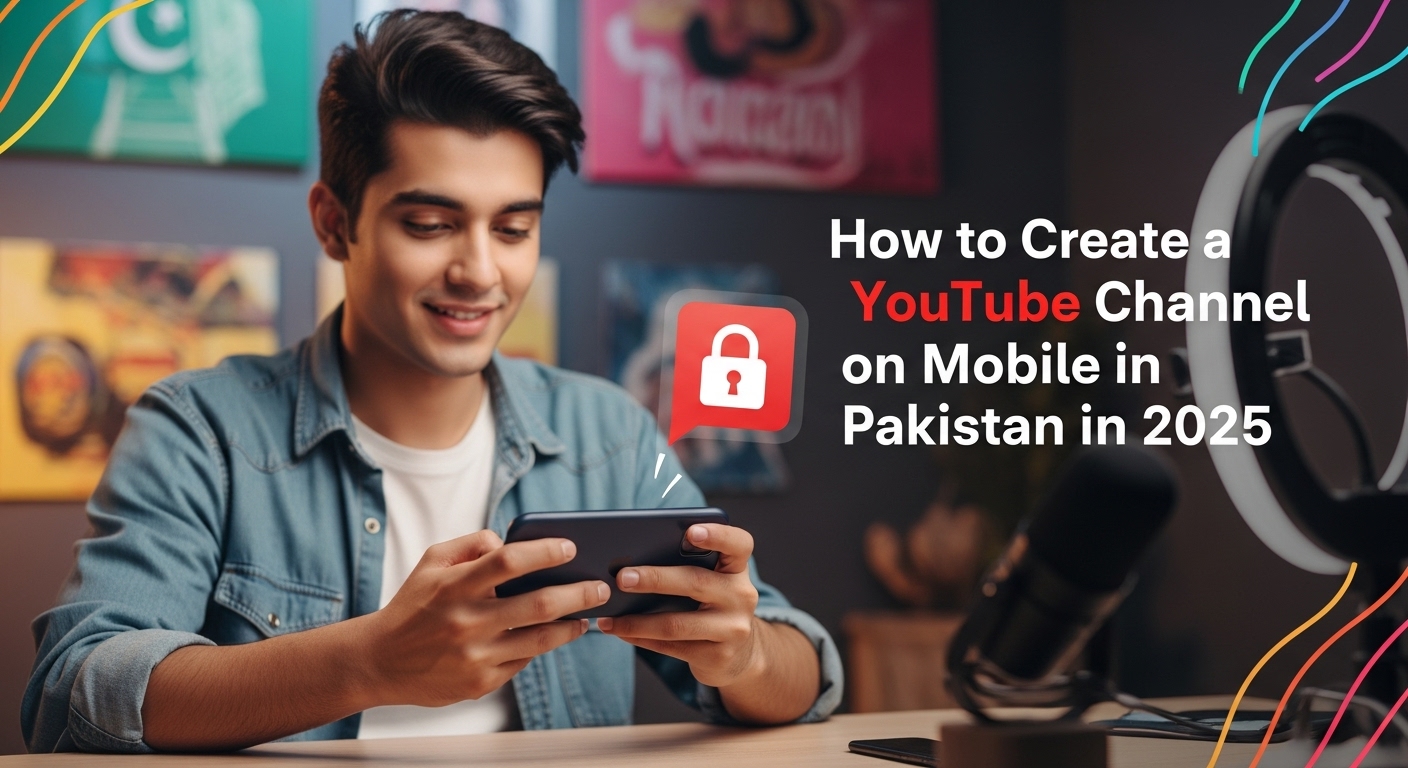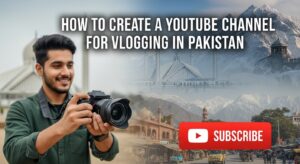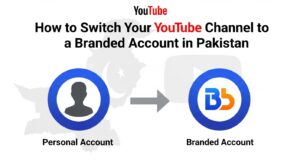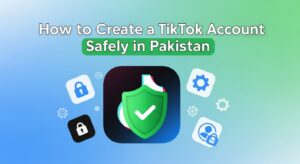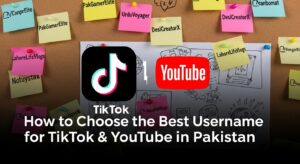Launching a YouTube channel in Pakistan in 2025 is a process that rewards careful planning, attention to detail, and a willingness to learn as you go. The journey begins with ensuring you have the right tools: a reliable smartphone, a Google account, and a stable internet connection. Setting up your Google account is the foundation, as it not only gives you access to YouTube but also secures your identity and content.
Once your account is ready, downloading and installing the official YouTube app is the next step, providing a user-friendly interface for managing your channel, uploading videos, and engaging with your audience. The app streamlines the process, making it accessible even for those with minimal technical experience.
Creating your channel is more than just clicking a button. It involves choosing a memorable name and handle, both of which play a crucial role in how viewers find and remember you. Customizing your channel with a high-quality profile picture, an eye-catching banner, and a well-written description helps establish your brand and sets the tone for your content.
Verification is a key milestone, unlocking features like custom thumbnails and longer uploads. This step requires a valid phone number and sometimes patience, as verification codes can be delayed. Once verified, you can upload your first video, focusing on clear visuals, good audio, and a compelling introduction. Each upload is an opportunity to refine your skills and connect with your audience.
Success on YouTube in Pakistan is built on consistency, engagement, and a strong understanding of platform requirements. Regular uploads, thoughtful interaction with viewers, and adherence to YouTube’s community guidelines are essential for growth. As your channel develops, optimizing your content with relevant keywords, clear titles, and strategic tags will improve discoverability and attract more viewers.
Troubleshooting common issues such as app glitches, upload failures, or verification problems becomes easier with practical solutions and a proactive mindset. By following each step with care and staying committed to learning, you can transform your YouTube channel from a simple idea into a thriving platform that reaches audiences across Pakistan and beyond.
Understanding What You Need Before You Start
Before you even open the YouTube app, it’s important to make sure you have all the essentials in place. Each of these elements ensures a smooth setup process. Without a Google account, you can’t create a channel. The app makes everything more user-friendly, and a good internet connection prevents interruptions during uploads or verification. Here’s what you’ll need and why each item matters:
- A smartphone (Android or iPhone): Your phone is your main tool for creating, uploading, and managing your channel. Make sure it’s updated to the latest operating system for the best compatibility with the YouTube app.
- A Google account: YouTube is owned by Google, so you must have a Google account to create a channel. This account will also be used for other Google services, so keep your login details safe.
- The YouTube app: Download the official YouTube app from the Google Play Store or Apple App Store. The app is optimized for mobile use and offers features that the mobile browser version does not.
- A stable internet connection: A reliable Wi-Fi connection is ideal, especially for uploading videos, which can use a lot of data. If you’re using mobile data, be aware of your data limits to avoid unexpected charges.
Setting Up or Creating Your Google Account
If you already use Gmail or any Google service, you likely have a Google account. If not, here’s how to create one from scratch on your phone:
| Step / Key Points | Details & Recommendations |
|---|---|
| Open YouTube App or Mobile Browser | Go to YouTube. If not signed in, you’ll be prompted to log in. |
| Tap Profile Icon (Top Right) | Usually a circle with your initial or a generic person symbol. |
| Select “Sign In” | You’ll be redirected to the Google sign-in page. |
| Tap “Create Account” | Choose For myself or To manage a business (choose business if you’ll allow others to manage the channel). |
| Enter Personal Details | Provide name, birthday, and gender for security and personalization. |
| Choose Gmail Address & Password | Select a unique email and set a strong, memorable password (avoid easy-to-guess ones). |
| Verify Phone Number | Enter a real phone number to receive an SMS code for account recovery and later channel verification. |
| Practical Tips | Use a dedicated Google account for your brand or channel to keep it separate from personal use. Always enable recovery options. |
Downloading and Installing the YouTube App
The YouTube app is your main hub for all things related to your channel. The app is designed for mobile use, making it easier to upload videos, check analytics, and manage your channel on the go. It also receives regular updates, so you’ll have access to the latest features and security improvements. Here’s how to get it set up:
- Go to the Google Play Store (Android) or Apple App Store (iPhone).
- Search for “YouTube” and install the official app.
Make sure you’re downloading the app developed by Google LLC. - Open the app and sign in with your Google account.
If you’ve just created a new account, use those credentials.
Creating Your YouTube Channel
Once you’re signed in to the YouTube app, you’re ready to create your channel. Here’s how to do it, step by step:
- Tap your profile picture in the top right corner. This opens your account menu.
- Select “Your Channel.” If you haven’t created a channel yet, you’ll see an option to do so.
- Tap “Create Channel.” You’ll be prompted to add a name and handle for your channel. The handle is unique and starts with “@” (e.g., @yourchannelname).
- Choose your channel name and handle. You can use your real name or a custom name. If you’re building a brand or want privacy, choose a custom name. Handles must be unique, between 3–30 characters, and can include letters, numbers, underscores, hyphens, and periods.
- Tap “Create Channel.” Your channel is now live, but it’s just a blank slate.
Customizing Your Channel
First impressions matter. Customizing your channel helps you stand out and gives viewers a reason to subscribe. Here’s how to make your channel look professional and inviting:
| Step / Key Points | Details & Recommendations |
|---|---|
| Add a Profile Picture – Tap “Edit Channel” → Tap the camera icon next to your profile picture | Choose a clear, high-quality image (face, logo, or content-related). Recommended size: 800×800 px. Avoid blurry or pixelated images. |
| Add a Banner (Channel Art) – Tap “Edit Channel” → Select banner option | Upload an image at 2560×1440 px (YouTube recommended). Use tools like Canva to design one. Ensure it looks good on both mobile and desktop. |
| Write a Channel Description – In “Edit Channel,” add your channel’s info | Explain your channel’s purpose, what viewers can expect, and a bit about yourself. Include relevant keywords (e.g., “Pakistani recipes,” “easy cooking,” “food vlogs”) to improve discoverability. |
| Set Your Channel Handle – Your unique identifier (e.g., @yourchannelname) | Keep it short, memorable, and relevant. Handles appear in your channel URL, so choose wisely. |
| Practical Tips – For consistent and safe branding | Match your branding across profile picture, banner, and handle. Avoid copyrighted images or logos you don’t own to prevent flags or removal. |
Verifying Your Channel (Important for Pakistan)
Verification unlocks important features like custom thumbnails, longer video uploads, and live streaming. Here’s how to verify your channel:
| Step / Key Points | Details & Recommendations |
|---|---|
| Access Verification – “Settings” in YouTube app OR youtube.com/verify | Open YouTube settings on your phone or browser, then go to the verification page. |
| Enter Your Phone Number | Pakistani numbers are accepted, but only 2 channels per number per year can be verified. Use a number not recently used for verification. |
| Choose Verification Method | Select SMS or voice call to receive your code. If SMS doesn’t arrive, try voice call. |
| Enter Verification Code | Input the code you receive. If correct, you’ll see a confirmation that your channel is verified. |
| Potential Challenges | SMS delays are common—wait a few minutes or retry. Try a different number if issues persist. For Pakistan, Telenor often works best. If SMS fails repeatedly, use the voice call option. |
Uploading Your First Video
You’re ready to share your content! Here’s how to upload your first video, with all the details you need:
| Step / Key Points | Details & Recommendations |
|---|---|
| Tap “+” (Create) Button | Found at the bottom of the YouTube app. |
| Select “Upload a Video” | Choose from your gallery or record a new one directly in the app. |
| Prepare Video Content | Ensure good lighting and clear audio. Your phone’s camera and mic are enough for starting. |
| Add Title & Description | Title should be clear with relevant keywords. Description can include details, links, or intro. |
| Select a Thumbnail | Verified channels can upload a custom image; otherwise, pick from YouTube’s suggestions. |
| Choose Audience | Select No, it’s not made for kids unless it’s specifically for children. |
| Tap “Upload” | Upload time depends on internet speed and video size. |
| Tips for First Video | Keep it short, introduce yourself, use natural light, and don’t stress about perfection—focus on starting. |
Essential Channel Settings and Privacy
After uploading, it’s important to review your channel settings to protect your privacy and manage your content. Take a few minutes to explore the settings menu. Adjust your privacy and notification preferences to suit your needs. If you’re unsure about any setting, tap the “?” icon for more information.
- Privacy: Decide if you want your subscriptions and liked videos to be public or private. You can change these settings in the “Privacy” section of your account.
- Notifications: Enable notifications to stay updated on comments, new subscribers, and YouTube updates. This helps you engage with your audience quickly.
- Community Guidelines: Familiarize yourself with YouTube’s rules to avoid strikes or bans. Violating guidelines can result in videos being removed or your channel being suspended.
Tips for Success in Pakistan
Building a successful channel takes time and effort, but these tips can help you get started on the right foot:
- Content Language: You can create content in Urdu, English, or any regional language. Choose what feels natural and connects with your audience.
- Internet Issues: If you face slow uploads, try uploading during off-peak hours or use a reliable Wi-Fi connection. Upgrading your internet plan can also help.
- Monetization Requirements (2025): To earn money, you’ll need at least 500 subscribers, 3,000 watch hours in the past year, and three public uploads in 90 days. Shorts creators can qualify with 3 million Shorts views in 90 days. For full ad revenue, you’ll need 1,000 subscribers and 4,000 watch hours or 10 million Shorts views.
- Consistency: Upload regularly, even if it’s just once a week. Consistency helps build an audience and keeps your channel active.
- Engagement: Reply to comments, ask viewers for feedback, and build a community around your content.
Staying Safe and Secure
Protecting your account is crucial, especially as your channel grows:
- Enable two-step verification on your Google account. This adds an extra layer of security and helps prevent hacking.
- Don’t share your password with anyone, even if they claim to be from YouTube or Google.
- Regularly update your recovery email and phone number in your Google account settings. This ensures you can recover your account if you ever lose access.
Growing Your Channel
Once your channel is set up, focus on growth and improvement:
- Find your niche: Focus on topics you’re passionate about and that have an audience. Research what’s popular in your area or among your target viewers.
- Optimize your videos: Use clear titles, detailed descriptions, and relevant tags. This helps your videos appear in search results and recommendations.
- Promote your channel: Share your videos on WhatsApp, Facebook, Instagram, and with friends and family. Collaborate with other creators to reach new audiences.
- Learn from analytics: Use the YouTube Studio app to track your performance. Look at which videos get the most views, where your audience is from, and what times they watch. Use this information to improve your content.
Common Issues and Troubleshooting: Step-by-Step Solutions
Even with the best preparation, you might run into problems at different stages. Here’s a detailed breakdown of common issues and how to solve them, so you never feel stuck.
| Problem / Issue | Solution |
|---|---|
| Google Account Creation Problems | Verify phone number is correct and can receive SMS. Try voice call if SMS fails. Ensure phone isn’t blocking unknown numbers. Use a different number or wait a few hours before retrying. |
| YouTube App Installation or Launch Issues | Update your phone’s operating system. Clear app cache (Settings > Apps > YouTube > Storage > Clear Cache). Reinstall the app. Use mobile browser as a temporary fix if needed. |
| Channel Creation or Customization Problems | Sign in to the correct Google account. If handle is taken, add numbers/underscores or variations. Check image size/format (JPG, PNG, GIF) for profile or banner, ensuring they meet YouTube’s requirements. |
| Verification Code Not Received | Wait a few minutes and retry. Use voice call option. In Pakistan, Telenor is often more reliable than Jazz or Ufone. Remove SMS/unknown number blocks. If number has been used for two verifications this year, use another. |
| Video Upload Issues | Use Wi-Fi for large uploads. Upload during off-peak hours. Ensure file is supported (MP4 recommended). Restart app if upload fails and try again. |
| Monetization and Eligibility Problems | Meet requirements: 500 subscribers, 3,000 watch hours in 12 months, and 3 uploads in 90 days (or 3M Shorts views). Follow YouTube policies. Link AdSense account and enable two-step verification. |
| Access or Regional Restrictions | Some videos/features may be blocked in Pakistan due to copyright/region laws—cannot change this. If frequent issues occur, check ISP or (for educational use only) consider a VPN within legal terms. |
| General App or Account Issues | Clear app cache/data. Update to latest app version. Restart phone. Report persistent issues to YouTube support or check online forums for outage reports. |