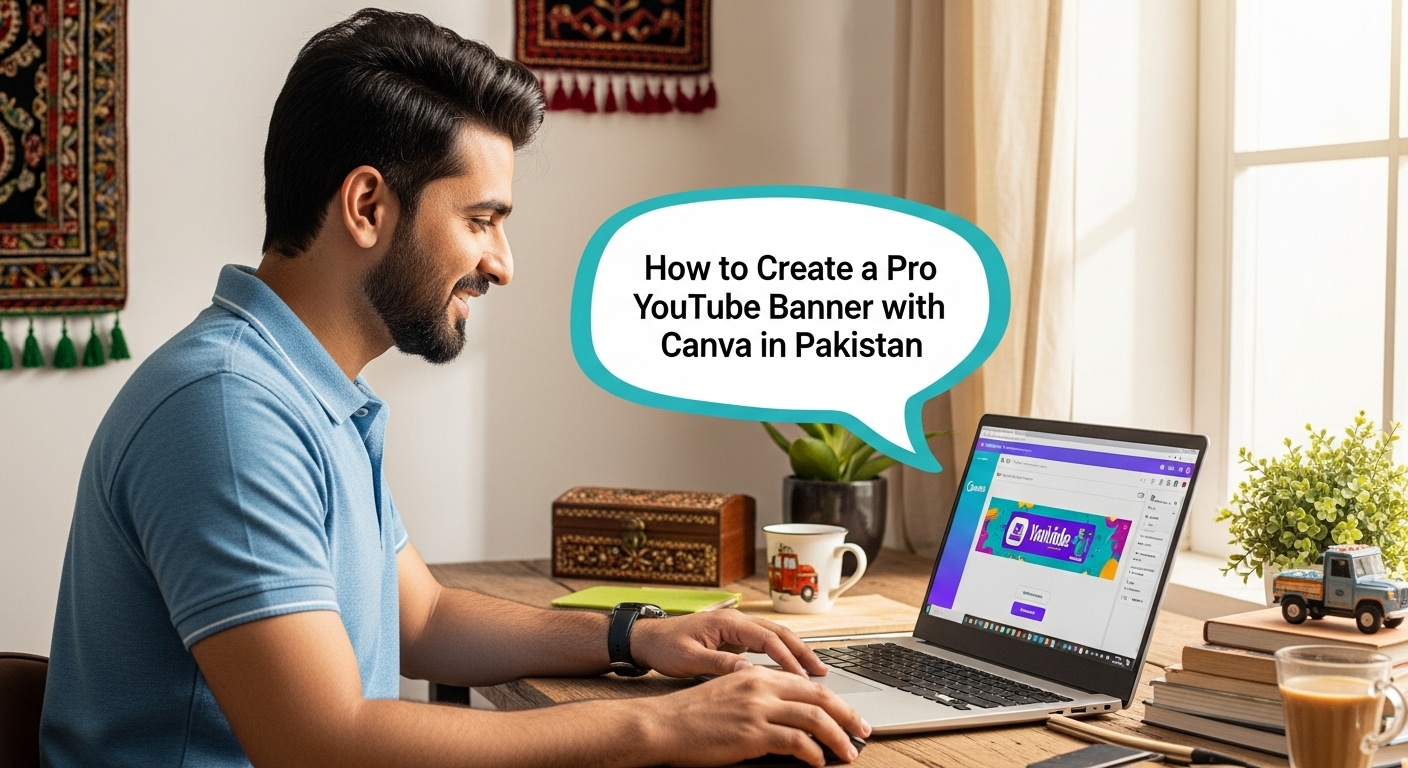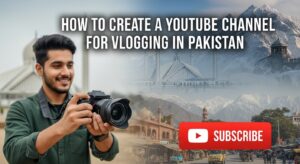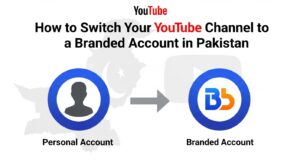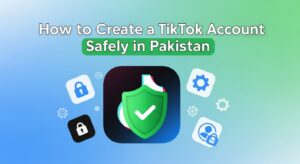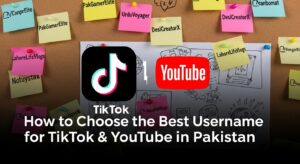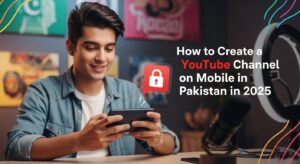Creating a strong first impression on YouTube is absolutely crucial for any content creator, especially here in Pakistan. Your YouTube banner, also known as channel art, is often the first thing viewers see when they land on your page. It’s like the storefront of your digital shop – it needs to be attractive, informative, and professional.
Many Pakistani YouTubers, from vloggers to educators, want to stand out, but they might not have access to expensive design software or professional graphic designers. This is where Canva comes in. It’s a fantastic, user-friendly online design tool that allows anyone, even absolute beginners, to create stunning visuals for free.
This comprehensive guide will walk you through every step of creating a professional YouTube channel banner using Canva, with practical advice tailored for our local context.
Understanding Your YouTube Channel Banner
Before we even open Canva, let’s understand what a YouTube channel banner is and why it’s so important.
What is a YouTube Channel Banner?
Your YouTube channel banner is the large, rectangular image displayed at the top of your YouTube channel page. Think of it as a digital billboard for your channel.
Why is a Professional Banner Important?
A well-designed banner serves multiple purposes. Firstly, it instantly communicates your channel’s niche and content type. Are you a tech reviewer, a cooking channel, or a travel vlogger? Your banner should make it clear.
Secondly, it establishes your brand identity. Consistent branding helps viewers recognize your content and creates a more professional look. This builds trust and encourages new viewers to subscribe.
Thirdly, it’s a prime piece of real estate for important information, like your upload schedule, a call to action, or even your social media handles.
Step 1: Planning Your YouTube Channel Banner
Just like building a house, designing a good YouTube channel banner starts with a solid plan. Don’t rush into designing without thinking about what you want to achieve.
- Channel Niche: Are you about Pakistani cuisine, local travel, educational content for students, or something else entirely?
- Target Audience: Who are you trying to reach? Youngsters, families, professionals?
- Key Message: What’s the one thing you want viewers to know about your channel immediately?
- Call to Action (Optional but Recommended): Do you want them to subscribe, visit your website, or follow you on Instagram?
- Upload Schedule: If you have a consistent schedule (e.g., “New Videos Every Friday”), this is great to include.
- Color Scheme and Style: Do you want a vibrant, modern, traditional, or minimalist look? Consider colors that represent Pakistan or your specific niche.
Jot down these ideas. You can even sketch a rough layout on paper to visualize where elements might go.
Common Mistakes & Tips:
- Mistake: Not having a clear idea of your channel’s brand.Tip: Spend ample time on this planning stage. Look at other successful Pakistani YouTube channels for inspiration, but don’t copy them. Find your own unique voice.
- Mistake: Trying to cram too much information.Tip: Keep it concise. The banner is meant to give a quick overview, not a detailed biography.
Step 2: Understanding YouTube Banner Dimensions and Safe Areas
This is arguably the most critical technical step. YouTube banners display differently on various devices – TV, desktop, tablet, and mobile. You need to design for a “safe area” to ensure your essential information is visible on all screens.
- Recommended YouTube Banner Size: 2560 pixels wide x 1440 pixels tall. This is the overall canvas size.
- Minimum Upload Dimensions: 2048 x 1152 pixels.
- Maximum File Size: 6 MB.
- The “Safe Area” for Text and Logos: This is the most crucial part. The central area that is visible on ALL devices (mobile, tablet, desktop, and TV) is approximately 1546 pixels wide x 423 pixels tall. All your critical text, logos, and main visuals must be within this central zone.
- Desktop View: On a desktop, more of the banner becomes visible, typically 2560 pixels wide by 423 pixels tall (the central strip). The top and bottom portions of the full 2560×1440 canvas are visible only on TV screens.
Canva’s YouTube banner templates are usually set up with these dimensions in mind, but it’s good to know them yourself.
Common Mistakes & Tips:
- Mistake: Designing for the full 2560×1440 canvas without considering the safe area.Tip: Always prioritize the safe area (1546x423px). Design your core message and branding within this central rectangle. The outer areas can be used for decorative backgrounds or less critical elements that won’t mind being cropped on some devices.
- Mistake: Using a low-resolution image that looks pixelated.Tip: Always use high-quality images. Canva offers a vast library of stock photos, or you can upload your own high-resolution pictures.
Step 3: Opening Canva and Choosing a Template
Now that you have your plan and understand the dimensions, it’s time to get hands-on with Canva.
- Log in or Sign Up: Visit the Canva website and create your free account.
- Search for “YouTube Banner”: On the Canva homepage, use the search bar at the top and type “YouTube Banner.”
- Browse Templates: Canva will display hundreds of templates specifically designed for YouTube banners. Scroll through them to find one that aligns with your channel’s niche, style, and the overall message you brainstormed in Step 1.
- Consider Your Niche: Canva has templates for various categories like “Gaming YouTube Banner,” “Beauty YouTube Channel Art,” “Food YouTube Banner,” etc. Choose one that’s a good starting point for your Pakistani content. For example, if you’re a cooking channel, look for food-related designs.
- Start with a Blank Design (Optional): If you’re feeling adventurous and want complete control, you can also select “Create a blank YouTube Banner” to start from scratch. However, for beginners, a template is highly recommended.
Common Mistakes & Tips:
- Mistake: Picking a template just because it looks “pretty” without considering your channel’s theme.Tip: Choose a template that gives you a good foundation for your niche. It’s easier to modify an existing design than to force a mismatch.
- Mistake: Not signing up for an account.Tip: Create a free account. This allows you to save your designs and come back to them later.
Step 4: Customizing Your YouTube Channel Banner in Canva
Once you’ve selected a template (or a blank canvas), you’ll be taken to the Canva editor. Here’s a breakdown of the key tools you’ll use:
A. Text (Adding Your Channel Name and Slogan)
- Edit Existing Text: Click on any text box in the template. Type in your channel name, slogan, or call to action.
- Add New Text: On the left-hand panel, click “Text.” Choose a heading, subheading, or body text style. Drag it onto your banner.
- Font Selection: This is crucial for branding.
- Why it’s important: Fonts convey personality. A gaming channel might use a bold, impactful font, while a cooking channel might prefer something elegant and friendly. Choose fonts that are legible even at small sizes.
- How to do it: Click on a text box, then click the font dropdown menu in the top toolbar. Browse Canva’s extensive font library. Look for options that support Urdu or Nastaliq if you plan to incorporate local language elements.
- Tips for Pakistan: Consider using bold, clear fonts like “Bebas Neue,” “Lato,” or “Montserrat” for main titles. For a more local touch, if your brand allows, you could experiment with fonts that evoke traditional calligraphy or modern Urdu script, but always prioritize readability.
- Text Formatting: Adjust size, color, bold, italic, underline, alignment (left, center, right), and letter spacing.
B. Elements (Icons, Shapes, Illustrations)
- Browse Elements: On the left-hand panel, click “Elements.” You’ll find a search bar to look for specific icons, shapes, lines, stickers, charts, and more.
- Add and Resize: Click an element to add it to your design. Drag its corners to resize.
- Color and Transparency: Change the color of shapes and some icons using the color palette in the top toolbar. Adjust transparency to blend elements into the background.
- Tips for Pakistan: You might search for elements like “Pakistan map,” “minaret,” “truck art,” “chai,” or “cricket bat” to add a local flavor, if relevant to your channel. Ensure they complement your overall aesthetic and don’t make the banner look cluttered.
C. Uploads (Your Logo, Photos)
- Upload Your Own Assets: On the left-hand panel, click “Uploads,” then “Upload files.” Select your channel logo, your picture, or any other images you want to include from your computer.
- Add to Design: Once uploaded, click the image to add it to your banner.
- Background Removal (Canva Pro): If you have a Canva Pro account, you can use the background remover tool to get a cleaner look for your photos. If not, use tools like remove.bg (mentioned in Resources) before uploading.
- Tips for Pakistan: If you’re a personal brand, having a high-quality photo of yourself can build trust. Ensure good lighting, perhaps showing a local Pakistani background if it fits your content.
D. Background (Colors, Patterns, Images)
- Change Background: Click on the background of your banner. In the left-hand panel, you can choose “Background” to select solid colors, gradients, patterns, or even full images.
- Tips for Pakistan: Consider colors from the Pakistani flag, traditional patterns, or subtle imagery that evokes local landscapes or cultural motifs if they align with your brand.
E. Colors and Branding
Consistency is key. Use a consistent color palette that reflects your brand. If you have specific brand colors, input their hex codes into Canva’s color picker.
Common Mistakes & Tips:
- Mistake: Using too many different fonts or clashing colors.Tip: Stick to 2-3 complementary fonts at most. Use a consistent color scheme (2-4 colors). Tools can help you find good color palettes.
- Mistake: Neglecting the safe area.Tip: Constantly check that your main text and logo are well within the safe area. Canva templates often have a faint outline or guides to help you. If not, you can add ruler guides manually (click “File” > “Show rulers and guides”).
- Mistake: Using low-quality images.Tip: Always use high-resolution images. Canva’s free stock photos are usually good quality.
- Mistake: Not considering mobile view.Tip: After designing, always preview your banner. Canva offers a preview feature (often a small icon that shows how it looks on different devices), and YouTube itself shows you a preview before you finalize the upload.
Step 5: Adding a Personal Touch and Local Relevance
To truly connect with a Pakistani audience, your banner can subtly incorporate local elements.
- Language: If your channel caters to an Urdu-speaking audience, consider adding your channel name or a slogan in Urdu script alongside English. Ensure the font is readable.
- Imagery: If appropriate for your niche, use subtle images that hint at Pakistani culture or landmarks (e.g., if you’re a travel vlogger, a silhouette of Faisal Mosque or K2).
- Colors: Incorporate colors that are significant in Pakistani culture or align with local aesthetics, while still maintaining your brand’s professionalism.
- Channel Personality: If your channel is humorous or informal, reflect that in your design, perhaps with local slang or inside jokes (if universally understood and appropriate).
Common Mistakes & Tips:
- Mistake: Forcing local elements that don’t fit your channel’s theme.Tip: Integration should be natural and enhance your message, not distract from it.
- Mistake: Using stereotypical or cliché imagery.Tip: Aim for authentic and tasteful representation. Avoid anything that might be perceived as overdone or inauthentic.
Step 6: Reviewing and Refining Your Design
Before downloading, give your YouTube channel banner a thorough review.
- Readability: Is all text easy to read? Are the fonts clear? Is there enough contrast between text and background? This is especially important for viewers on smaller mobile screens in Pakistan.
- Safe Area Check: Double-check that your channel name, logo, and any vital information are securely within the 1546x423px safe area.
- Branding Consistency: Does the banner match your channel’s profile picture and the overall feel of your content?
- Clarity of Message: Is it immediately clear what your channel is about?
- Visual Balance: Are elements well-distributed? Is it too cluttered or too empty?
- High Resolution: Are all images and elements sharp and not pixelated?
- Call to Action (if any): Is it prominent and easy to understand?
- Feedback: Show your design to a friend or family member in Pakistan and ask for their honest opinion. They might spot something you missed.
Common Mistakes & Tips:
- Mistake: Rushing the review process.
- Tip: Take a break, then come back to your design with fresh eyes. What looks good after an hour of design might look different after a short break.
- Mistake: Not testing for different devices.
- Tip: Canva usually has a preview option. If not, imagine how it would look on a small phone screen versus a large TV.
Step 7: Downloading Your YouTube Channel Banner
Once you’re satisfied with your design, it’s time to download it in the correct format.
- Click “Share” (or “Download”): In the top right corner of the Canva editor, click the “Share” button, then look for the “Download” option.
- Choose File Type:
- PNG (Recommended): PNG files retain high quality and are ideal for designs with text, logos, and sharp graphics. They offer lossless compression.
- JPG: JPG files are smaller but might lose some quality, especially with text. They are good for photo-heavy banners.
- GIF or BMP: These are also supported by YouTube, but PNG or JPG are generally preferred.
For a professional YouTube channel banner, PNG is usually the best choice.
- Select Size (if applicable): Canva will typically default to the recommended 2560×1440 pixels. Ensure this is selected.
- Download: Click the “Download” button. Your banner image will be saved to your computer.
Common Mistakes & Tips:
- Mistake: Downloading as a PDF or other incompatible format.Tip: Always choose PNG or JPG for YouTube banners.
- Mistake: Forgetting to check the file size (over 6MB).Tip: Canva usually optimizes file size. If your file is too large, try downloading as a JPG instead of PNG, or reducing the complexity of your design (fewer elements, simpler backgrounds).
Step 8: Uploading Your Banner to YouTube
The final step is to put your beautiful new banner on your YouTube channel.
- Go to YouTube Studio: Log in to your YouTube account and go to YouTube Studio (click your profile icon in the top right, then select “YouTube Studio”).
- Navigate to Customization: In the left-hand menu, click on “Customization.”
- Select “Branding”: Under “Customization,” click on the “Branding” tab.
- Upload Banner Image: You’ll see sections for “Picture” (profile photo), “Banner image,” and “Video watermark.” Under “Banner image,” click “Change” (if you have an existing banner) or “Upload” (if it’s your first time).
- Select Your File: A file explorer window will open. Navigate to where you saved your Canva-designed banner image and select it.
- Adjust and Preview: YouTube will then show you a preview of how your banner will look on different devices (desktop, mobile, TV). This is your last chance to confirm everything is in the safe area and looks good. If you need to make minor adjustments, you can often crop or reposition here.
- Publish: Once satisfied, click “Done” and then “Publish” in the top right corner to save your changes.
- View Your Channel: Go to your actual YouTube channel page to see your new banner live!
Common Mistakes & Tips:
- Mistake: Forgetting to click “Publish” after uploading.Tip: Always remember to click “Publish” or your changes won’t be saved.
- Mistake: Not reviewing the banner on YouTube’s preview.Tip: Take advantage of YouTube’s built-in preview. It’s the most accurate way to see how your banner will appear to your audience.
Maintaining Your YouTube Channel Banner
Your YouTube channel banner isn’t a “set it and forget it” item. It can evolve with your channel.
Updating Your Banner
As your channel grows and changes, so might your brand or content. Don’t hesitate to update your banner to reflect new milestones, content series, or seasonal themes (e.g., Eid greetings, specific Pakistani events).
Keeping it Fresh
You can create multiple banners in Canva and switch them out periodically to keep your channel looking fresh and engaging. This is especially useful for announcing new series, promotions, or even just refreshing your look.
Conclusion
A professional YouTube channel banner is an essential component of a successful online presence for any content creator in Pakistan. By following these step-by-step instructions and utilizing the powerful yet simple tools in Canva, you can create a visually appealing, branded, and effective banner that captivates your audience from the moment they land on your channel.
Remember, consistency, clarity, and a touch of local relevance will help your channel truly shine. So go ahead, open Canva, and design a banner that truly represents your amazing content!