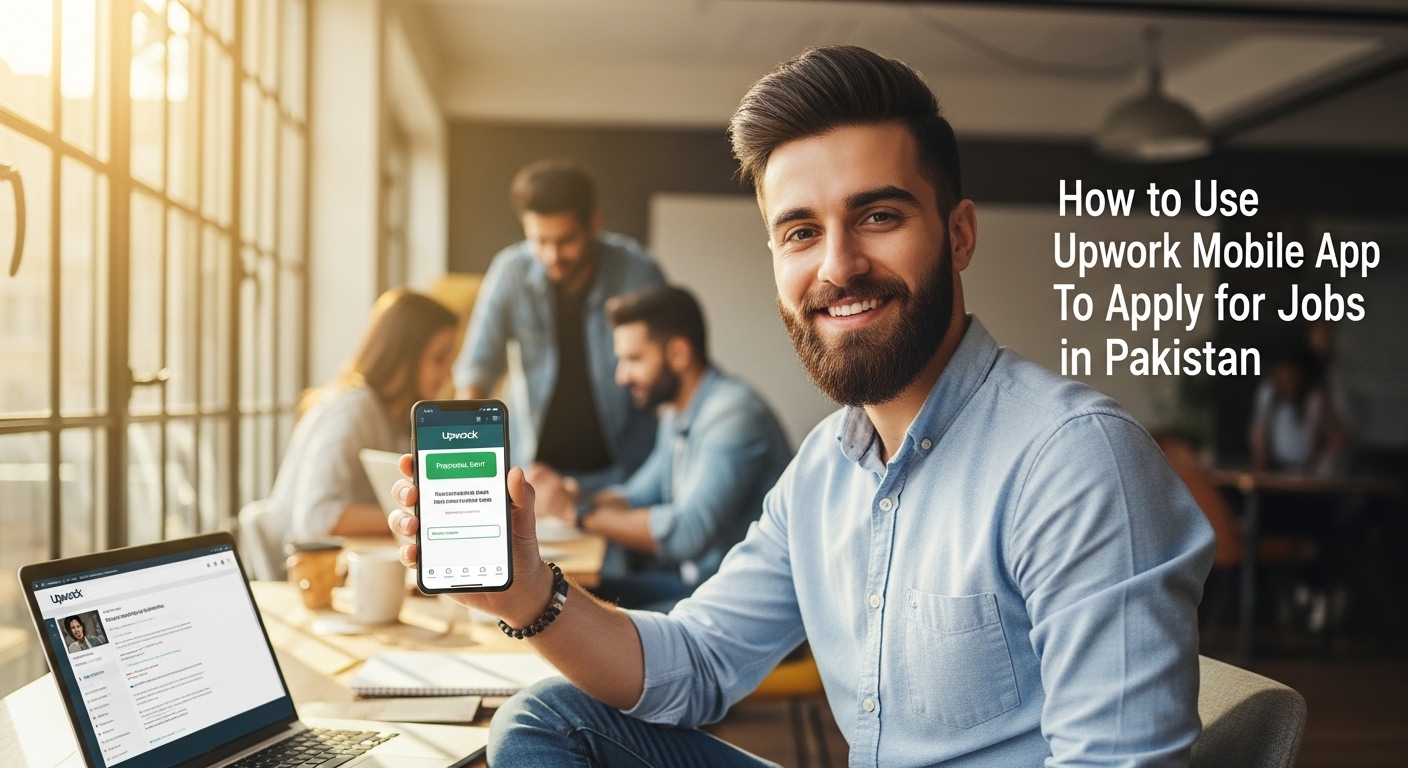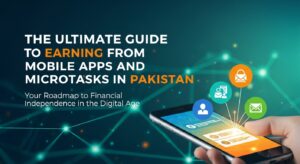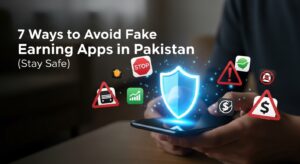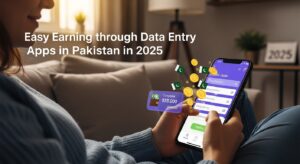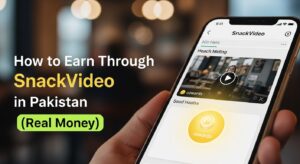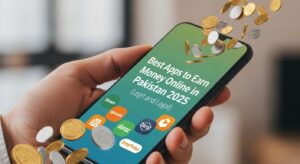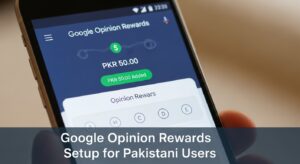In today’s digital age, freelancing has become a popular pathway for many Pakistanis to earn a living and build a career. Upwork stands as one of the leading platforms connecting skilled individuals with clients worldwide. W1hile many freelancers use a computer, the Upwork mobile app offers incredible flexibility, allowing you to search for jobs, submit proposals, and manage your work right from your smartphone. This guide will walk you through everything you need to know to leverage the Upwork mobile app effectively for finding and securing jobs, tailored specifically for the Pakistani context.
Whether you’re an absolute beginner or looking to optimize your mobile freelancing efforts, this guide is your one-stop resource. We’ll cover each step in detail, from setting up your profile to crafting winning proposals, all from the convenience of your mobile device.
Getting Started: Setting Up Your Upwork Profile on Mobile
Step 1: Download and Install the Upwork App
The first step is to download the official Upwork for Freelancers app on your smartphone. It’s available for both Android and iOS devices. Having the app allows you to stay updated with job notifications, respond quickly to client messages, and apply for jobs on the go, which is crucial in Pakistan’s fast-paced digital landscape where internet access via mobile is common.
Open your phone’s app store (Google Play Store for Android or Apple App Store for iOS), search for “Upwork for Freelancers,” and tap “Install” or “Get.” Make sure it’s the official app from Upwork Global Inc.
Step 2: Create or Log In to Your Account
Once the app is installed, open it. You’ll be prompted to either log in to an existing account or create a new one. Your Upwork account is your gateway to the platform. If you’re new, creating an account is essential to access job opportunities. If you already have one, logging in connects you to your existing profile and progress. If you’re new, tap “Sign Up” and follow the on-screen instructions. You’ll need to provide your email, create a password, and fill in some basic details. If you have an account, tap “Log In” and enter your credentials. You might need to verify your account via email or SMS, especially if logging in from a new device.
Step 3: Build a Comprehensive Upwork Profile
- Professional Photo: Upload a clear, professional headshot. Avoid selfies or blurry images. A good photo builds trust.
- Title & Overview: Craft a compelling title that clearly states your primary skill (e.g., “Experienced Web Developer | MERN Stack Expert”). Write a concise yet informative overview that highlights your expertise, key achievements, and what you offer to clients. Keep paragraphs short for mobile readability.
- Skills: Add all relevant skills. Upwork provides suggestions as you type. Be specific – instead of just “Writing,” consider “SEO Content Writing,” “Academic Writing,” or “Copywriting.”
- Experience: Detail your work history, including previous freelance projects or traditional employment. Focus on achievements and responsibilities relevant to your freelancing niche.
- Education & Certifications: Include your academic background and any relevant certifications. This adds credibility.
- Portfolio: This is crucial. Upload samples of your best work. For writers, attach articles; for designers, showcase graphics; for developers, link to live projects. Even if you’re a beginner, create sample projects to showcase your abilities.
- Hourly Rate: Set a competitive hourly rate. Research what other freelancers in Pakistan with similar skills are charging. You can always adjust this later.
Common Mistake: Leaving the profile incomplete or using generic descriptions.
Tip: Treat your Upwork profile as your primary marketing tool. Update it regularly with new skills or projects. For Pakistani freelancers, showcasing English proficiency and understanding of international client expectations in your overview can be a significant advantage.
Finding the Right Jobs on the Upwork Mobile App
Step 4: Navigate the Job Feed
- Browse Recommended Jobs: Upwork’s algorithm will suggest jobs based on your profile skills and past activity. This is a good starting point.
- Search Bar: Use the search bar at the top to look for specific keywords related to your skills (e.g., “Data Entry Urdu,” “Social Media Manager Pakistan,” “Video Editing”).
- Filters: Utilize the filters heavily. You can filter by:
- Job Type: Hourly or Fixed-Price.
- Experience Level: Entry-Level, Intermediate, Expert. Start with Entry-Level if you’re new to build reviews.
- Client History: Look for clients with good ratings or a history of spending on Upwork.
- Budget: Filter by projects within your desired pay range.
- Number of Proposals: Jobs with fewer proposals mean less competition.
- Client Location: Sometimes clients prefer freelancers from specific regions; however, focus on global opportunities.
Tip: Save your favorite search filters to quickly access relevant jobs without setting them up every time.
Step 5: Analyze Job Postings Carefully
- Read the Entire Description: Pay attention to every detail, including any specific instructions or questions the client asks.
- Check Client Reviews and History: Look at the client’s average rating, number of hires, total spent, and previous freelancer feedback. This gives you an idea of their professionalism and how they treat freelancers.
- Review the Budget: See if the proposed budget aligns with your rates and the complexity of the job.
- Note Required Skills: Ensure you possess most, if not all, of the skills listed.
- Look for Red Flags: Be wary of jobs with extremely low budgets for complex work, clients with poor ratings, or descriptions that seem vague or demanding unrealistic results.
Common Mistake: Applying to jobs that don’t match your skills or are poorly defined.
Tip: If a job seems too good to be true, it often is. Prioritize quality over quantity when applying.
Crafting a Winning Proposal on Mobile
Step 6: Understand Connects and Their Importance
Upwork uses a system called “Connects” for applying to jobs. Each job requires a certain number of Connects (usually 2, 4, or 6). You get a limited number of free Connects monthly, and you can purchase more. Connects are Upwork’s way of managing the number of proposals and encouraging freelancers to apply strategically. They prevent spamming and incentivize quality applications. For Pakistani freelancers, managing Connects wisely is crucial to maximize opportunities without overspending.
- Check Connects Required: Before clicking “Apply,” see how many Connects the job requires.
- Monitor Your Connect Balance: Keep an eye on your available Connects in your dashboard.
- Purchase More (if needed): If you run low, you can buy Connects directly from the app or website. Consider this an investment in your freelancing career.
Common Mistake: Wasting Connects on irrelevant jobs or poorly written proposals.
Tip: Only use Connects on jobs where you are confident you meet the requirements and can submit a strong, tailored proposal.
Step 7: Write a Personalized Cover Letter
- Start with a Hook: Begin by directly addressing the client’s project. For example, “I read your post about needing a compelling blog series on digital marketing, and I’m confident my experience aligns perfectly.”
- Address Their Needs: Directly reference points from their job description. Show them you understand their pain points.
- Highlight Relevant Experience: Briefly explain how your skills and past experience make you the ideal candidate for this specific job. Don’t just copy-paste your profile overview.
- Showcase Your Solution: Briefly outline how you plan to approach the project and what results they can expect.
- Keep it Concise: Clients receive many proposals. Get to the point quickly, especially on mobile where reading long texts can be cumbersome.
- Professional Closing: End with a professional closing and a call to action, like “I’d be happy to discuss this further in a quick call.”
Common Mistake: Using generic, templated cover letters. This is easily spotted by clients and often leads to rejection.
Tip: Even on mobile, take your time. You can draft your cover letter in a separate notes app and then paste it into Upwork to ensure it’s well-written and error-free.
Step 8: Set Your Bid and Project Terms
- For Fixed-Price Jobs: Enter your total bid for the project. If the client has suggested a budget range, try to stay within it or justify a higher bid with additional value.
- For Hourly Jobs: Enter your hourly rate. Upwork will show you the service fee (20% for the first $500 earned with a client, then less) and what you’ll actually receive per hour.
- Add Milestones (for Fixed-Price): For larger fixed-price projects, break down the project into logical milestones. This helps the client see progress and ensures you get paid as sections of the work are completed. For example, “Milestone 1: Research and Outline,” “Milestone 2: First Draft,” “Milestone 3: Revisions and Final Delivery.”
Common Mistake: Underpricing your services due to competition or overpricing yourself for entry-level work.
Tip: Research average rates for your skill set in Pakistan and globally. Don’t be afraid to charge what you’re worth, but also be realistic about your experience level.
Step 9: Attach Relevant Files (Optional but Recommended)
- Tap the “Attach files” option in the proposal submission screen.
- Select files from your phone’s gallery, documents, or cloud storage.
- Choose only the most relevant and high-quality samples. Don’t overload the client with too many attachments.
Common Mistake: Attaching irrelevant files or too many large files.
Tip: Have a folder on your phone with optimized, mobile-friendly versions of your best portfolio pieces ready to attach.
Step 10: Review and Submit Your Proposal
Before hitting send, take a moment to review everything: your cover letter, bid, and any attachments. A quick review can catch typos, grammatical errors, or missing information that could otherwise jeopardize your application. A professional and error-free proposal reflects well on your attention to detail. Scroll through your entire proposal on the mobile screen. Read it as if you were the client. If everything looks good, tap “Submit Proposal.”
Common Mistake: Submitting without proofreading, leading to errors.
Tip: Even if you’re in a hurry, a 30-second review can save you from an embarrassing mistake.
After Applying: Managing Your Upwork Activity on Mobile
Step 11: Monitor Your Proposals and Invitations
- Check “Proposals”: This section shows the status of your submitted proposals (e.g., “Active,” “Interviewing,” “Hired”).
- Check “Messages”: This is where clients will contact you for interviews or clarifications. Enable push notifications for the Upwork app so you don’t miss any important messages.
- Respond Promptly: When a client messages you, try to respond as soon as possible, ideally within a few hours.
Common Mistake: Missing client messages or responding too late, causing you to lose out on opportunities.
Tip: Upwork’s messaging system works well on mobile. Use it for quick queries or to confirm details. If a client asks for an interview, be prepared to schedule it via video call directly through the app or a preferred platform.
Step 12: Handle Interviews and Project Discussions
- Prepare for Interviews: Even on mobile, find a quiet spot with good internet. Be professional, answer questions clearly, and ask insightful questions about the project.
- Use Upwork Messages: Most initial communications will happen through the Upwork message system. This helps keep all project-related communication in one place.
- Clarify Doubts: Don’t hesitate to ask for clarification on any aspect of the project scope, deadlines, or expectations. It’s better to clarify upfront than to deliver something incorrect later.
Common Mistake: Not asking enough questions or misinterpreting client instructions.
Tip: If you’re on a mobile data plan, be mindful of data usage during video calls. Consider using Wi-Fi for longer calls.
Step 13: Accepting Offers and Starting Work
- Review Offer Details: Check the contract type (hourly or fixed-price), rate/total amount, milestones (if fixed-price), and any special terms.
- Accept or Decline: If everything aligns with your expectations, tap “Accept Offer.” If there are issues, you can decline or message the client to negotiate.
- Start Tracking Time (for Hourly): If it’s an hourly contract, use the Upwork desktop app (Time Tracker) or manually log hours in the mobile app if the client allows. For fixed-price, you’ll work towards milestones.
Common Mistake: Accepting offers without fully understanding the terms or trying to negotiate after acceptance.
Tip: Always ensure funds are in escrow for fixed-price contracts before starting work. Upwork handles this automatically once the contract starts.
Troubleshooting Common Issues on the Upwork Mobile App
| Challenge / Issue | Advice / Solution |
|---|---|
| Internet Connectivity |
|
| Power Backup (Load Shedding) |
|
| Payment Methods |
|
| Communication & Time Zones |
|
| Building a Reputation |
|
| App Crashing or Freezing |
|
| Notification Problems |
|
| Login Issues |
|
Conclusion
The Upwork mobile app is a powerful tool for freelancers in Pakistan, offering the flexibility to manage your freelance career from anywhere. By following this comprehensive guide, you can effectively set up your profile, find relevant jobs, craft compelling proposals, and navigate the Upwork ecosystem with confidence. Remember, success on Upwork, whether on mobile or desktop, hinges on professionalism, quality work, effective communication, and consistent effort. E2mbrace the convenience of mobile freelancing and unlock your potential in the global market.
Resources
- Upwork for Freelancers (Google Play Store)
- Upwork for Freelancers (Apple App Store)
- Payoneer (for payment withdrawals)
- Major Pakistani Banks (for direct bank transfers)