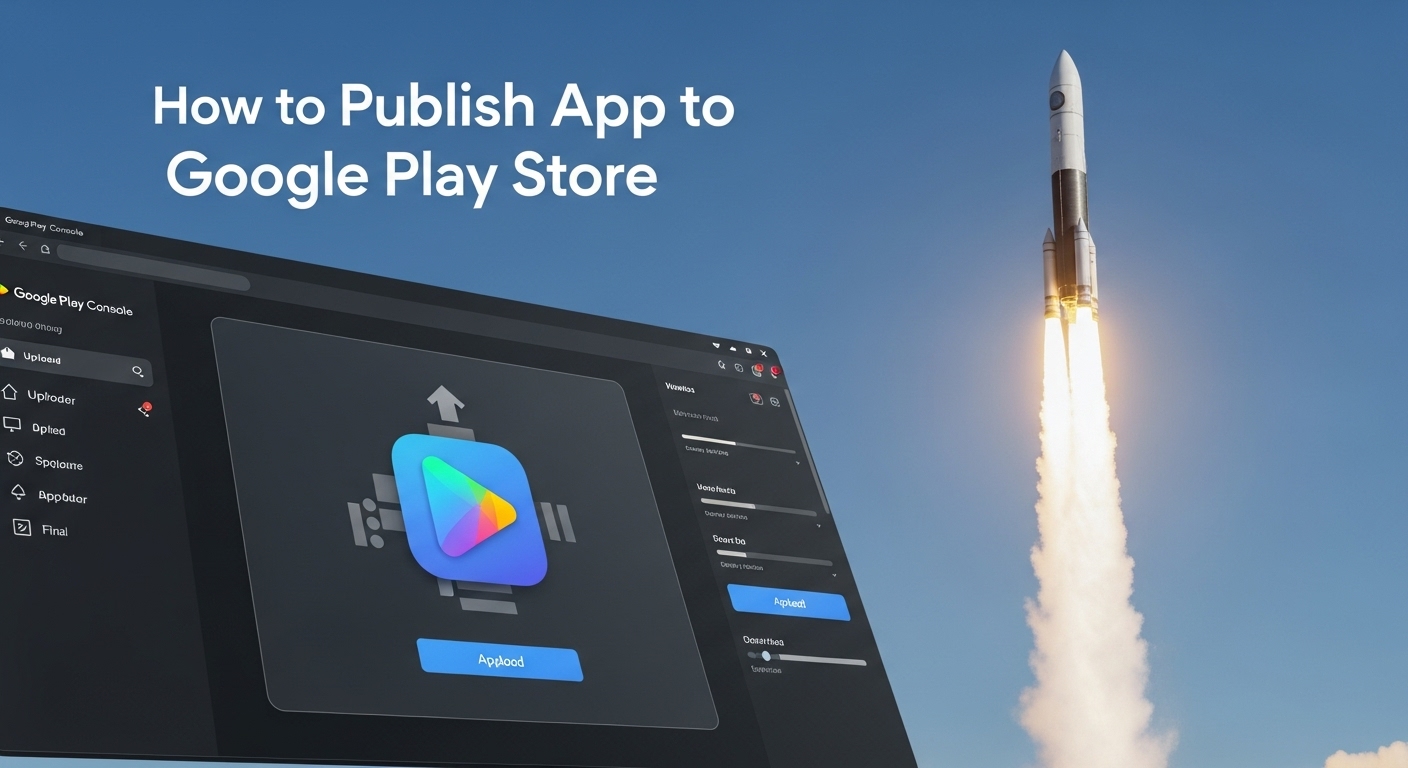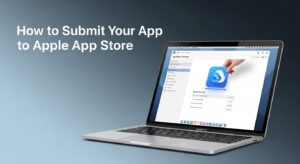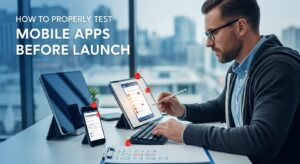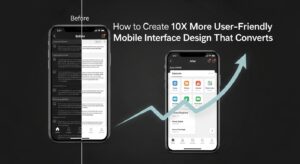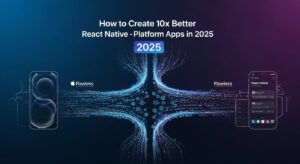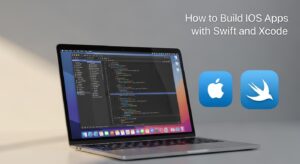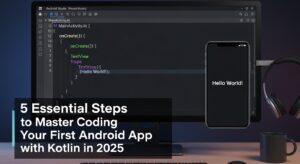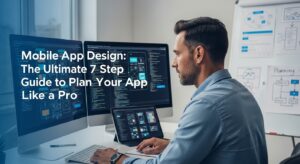Publishing your app to Google Play Store is a crucial milestone for any mobile app developer. With over 2.87 million apps available on the platform and billions of downloads annually, getting your app successfully published can open doors to reaching millions of potential users worldwide.
This comprehensive guide will walk you through every step needed to publish your app to Google Play Store, from initial preparation to post-launch optimization. Whether you’re a first-time developer or looking to refine your publishing process, this article covers everything you need to know.
Why Publish Your App to Google Play Store?
Before diving into the how-to process, it’s important to understand why Google Play Store remains the dominant platform for Android app distribution:
- Massive Reach: Google Play Store serves over 2.5 billion active Android devices globally
- Revenue Potential: The platform generated over $47 billion in revenue in 2023
- Trust Factor: Users prefer downloading apps from official stores for security reasons
- Discovery Features: Built-in app discovery mechanisms help users find your app
Prerequisites Before You Publish App to Google Play Store
Technical Requirements
Your app must meet specific technical standards before submission:
Requirement | Details |
Target API Level | Must target Android API level 33 (Android 13) or higher |
File Format | APK or Android App Bundle (AAB) format |
Maximum File Size | 150MB for APK, 200MB for AAB |
Signing | App must be signed with a valid certificate |
Permissions | Only request necessary permissions |
Content Guidelines
Google maintains strict content policies. Your app must:
- Provide a stable, responsive user experience
- Respect intellectual property rights
- Protect user privacy and data
- Avoid prohibited content (violence, hate speech, illegal activities)
- Follow design guidelines for accessibility
Step 1: Create Your Google Play Console Account
To publish your app to Google Play Store, you’ll need a Google Play Console account:
- Visit the Google Play Console at console.play.google.com
- Sign in with your Google account or create a new one
- Pay the registration fee of $25 (one-time payment)
- Accept the Developer Distribution Agreement
- Complete identity verification if required
The registration process typically takes 24-48 hours for approval. During this time, Google reviews your account and may request additional verification documents.
Step 2: Prepare Your App Bundle
Choose Your App Format
Google recommends using Android App Bundle (AAB) format instead of APK:
Android App Bundle Benefits:
- Smaller download sizes for users
- Better performance optimization
- Supports dynamic feature delivery
- Required for apps over 150MB
Generate Your App Bundle
In Android Studio:
- Navigate to Build > Generate Signed Bundle/APK
- Select Android App Bundle
- Create or select your signing key
- Choose release build variant
- Click Finish
App Signing Configuration
When you publish your app to Google Play Store, you have two signing options:
App Signing by Google Play (Recommended)
- Google manages your signing key
- Enhanced security and key management
- Easier updates and recovery
Manual App Signing
- You manage your own signing key
- Full control over the signing process
- Higher risk if key is lost
Step 3: Complete Your App Information
Store Listing Details
Your store listing is crucial for app discovery and conversion:
- App Title: Choose a clear, descriptive title that includes your focus keyword naturally. Keep it under 50 characters for optimal display.
- Short Description: Write a compelling 80-character summary that highlights your app’s main benefit.
- Full Description: Create a detailed 4,000-character description that:
- Starts with your key value proposition
- Uses bullet points for easy scanning
- Includes relevant keywords naturally
- Ends with a clear call-to-action
Visual Assets Requirements
Asset Type | Dimensions | Format | Required |
App Icon | 512 x 512 px | PNG | Yes |
Screenshots | 1080 x 1920 px min | PNG/JPG | Yes (2-8 images) |
Feature Graphic | 1024 x 500 px | PNG/JPG | Optional |
Promo Video | N/A | YouTube URL | Optional |
Categorization and Content Rating
Choose the most appropriate category and content rating:
- Primary Category: Select the category that best describes your app’s main functionality
- Content Rating: Complete the content rating questionnaire honestly
- Target Audience: Specify your app’s intended age group
Step 4: Configure App Pricing and Distribution
Pricing Strategy
Decide whether your app will be free or paid:
Free Apps:
- Generate revenue through ads or in-app purchases
- Easier to gain initial traction
- Higher download volumes
Paid Apps:
- Direct revenue from downloads
- Higher quality user base expectation
- More challenging to achieve high download numbers
Geographic Distribution
Select which countries you want to distribute your app in:
- Worldwide Distribution: Maximum reach but requires compliance with various local laws
- Selective Distribution: Target specific markets based on your app’s relevance
- Gradual Rollout: Start with a few countries and expand over time
Step 5: Set Up In-App Products (If Applicable)
If your app includes in-app purchases or subscriptions:
In-App Products Configuration
- Navigate to Monetize > Products > In-app products
- Create new products with clear titles and descriptions
- Set appropriate pricing for different markets
- Test purchases thoroughly before launch
Subscription Setup
For subscription-based apps:
- Define subscription periods (weekly, monthly, yearly)
- Set up free trial periods if desired
- Configure grace periods and account holds
- Implement proper subscription management in your app
Step 6: Test Your App Thoroughly
Internal Testing
Before you publish your app to Google Play Store, conduct comprehensive testing:
- Create an internal testing track
- Upload your app bundle
- Add internal testers (up to 100 Gmail accounts)
- Test all functionality including payments and core features
Closed Testing (Optional)
Expand testing to a broader audience:
- Up to 1,000 testers via email invitation
- Collect feedback and fix issues
- Test with different device configurations
- Validate your app store listing elements
Pre-Launch Reports
Google Play Console provides automated testing:
- Compatibility testing across devices
- Security vulnerability scanning
- Performance analysis
- Accessibility testing
Step 7: Submit Your App for Review
Final Review Checklist
Before submission, ensure:
- [ ] App bundle is properly signed and tested
- [ ] Store listing information is complete and accurate
- [ ] Screenshots represent actual app functionality
- [ ] Content rating is appropriate
- [ ] Privacy policy is included (if required)
- [ ] App meets all Google Play policies
Submission Process
- Navigate to Production track
- Upload your app bundle
- Complete all required sections
- Review everything carefully
- Click “Review and Rollout”
Review Timeline
Google’s review process typically takes:
- New apps: 3-7 days
- App updates: 1-3 days
- Policy violations: May require additional review time
Post-Publication: Optimize Your App’s Performance
Monitor Key Metrics
Track these essential metrics in Google Play Console:
Metric | Importance | Optimization Tips |
Impressions | Visibility | Improve ASO, keywords |
Install Rate | Conversion | Optimize screenshots, description |
User Ratings | Quality | Fix bugs, improve UX |
Retention Rate | Engagement | Enhance app content, notifications |
App Store Optimization (ASO)
Continuously improve your app’s discoverability:
Keyword Optimization:
- Research relevant keywords using tools like Google Keyword Planner
- Monitor competitor keywords
- Update keywords based on performance data
Visual Asset Testing:
- A/B test different screenshots
- Update feature graphics seasonally
- Create localized assets for different markets
User Feedback Management
Actively manage user reviews:
- Respond to negative reviews professionally
- Thank users for positive feedback
- Use feedback to guide app improvements
- Implement requested features when feasible
Common Issues When Publishing Apps to Google Play Store
Policy Violations
Most common policy violations include:
- Inadequate privacy policy
- Misleading app functionality
- Copyright infringement
- Inappropriate content for declared age rating
Technical Rejections
Frequent technical issues:
- Apps that crash during testing
- Missing required permissions explanations
- Incomplete store listing information
- Non-functional core features
Solutions and Prevention
To avoid common issues:
- Read Google Play policies thoroughly
- Test your app on multiple devices
- Use Google’s pre-launch reports
- Keep up with policy updates
Advanced Publishing Strategies
Staged Rollouts
Implement gradual rollouts to minimize risk:
- Start with 1-5% of your target audience
- Monitor crash reports and user feedback
- Gradually increase percentage if no issues arise
- Rollout to 100% when confident
Multiple APK Support
For complex apps, consider multiple APKs:
- Target different device configurations
- Optimize for specific screen sizes
- Support various Android versions
- Manage multiple architectures
App Bundle Benefits
Maximize Android App Bundle advantages:
- Dynamic Delivery: Users only download necessary components
- Asset Packs: Deliver large assets on-demand
- Feature Modules: Add features without updating the entire app
Measuring Success After You Publish Your App to Google Play Store
Key Performance Indicators (KPIs)
Track these metrics to measure success:
Download Metrics:
- Total installs
- Install conversion rate
- Organic vs. paid installs
Engagement Metrics:
- Daily/Monthly active users
- Session duration
- Feature usage statistics
Revenue Metrics:
- In-app purchase conversion
- Average revenue per user (ARPU)
- Customer lifetime value (CLV)
Analytics Tools Integration
Implement analytics tools for deeper insights:
- Google Analytics for Firebase: Comprehensive app analytics
- Google Play Console: Built-in performance metrics
- Third-party tools: Additional insights and benchmarking
Maintaining Your Published App
Regular Updates
Keep your app current and competitive:
- Bug fixes: Address user-reported issues quickly
- Feature updates: Add new functionality based on user feedback
- Security patches: Maintain app security standards
- OS compatibility: Update for new Android versions
Community Building
Build a loyal user base:
- Create social media presence
- Engage with user communities
- Provide excellent customer support
- Share development updates and roadmaps
Conclusion
Successfully publishing your app to Google Play Store requires careful planning, attention to detail, and ongoing optimization. By following this comprehensive guide, you’ll be well-equipped to navigate the publishing process and maximize your app’s potential for success.
Publishing your app is just the beginning. Continuous improvement, user engagement, and staying updated with Google Play policies are essential for long-term success in the competitive app marketplace.
The process to publish your app to Google Play Store may seem complex initially, but with proper preparation and execution, you can successfully launch your app and reach millions of potential users worldwide.
Resources
- Android Developer Documentation
- Google Play Policy Center
- Material Design Guidelines
- Google Play Console Help Center