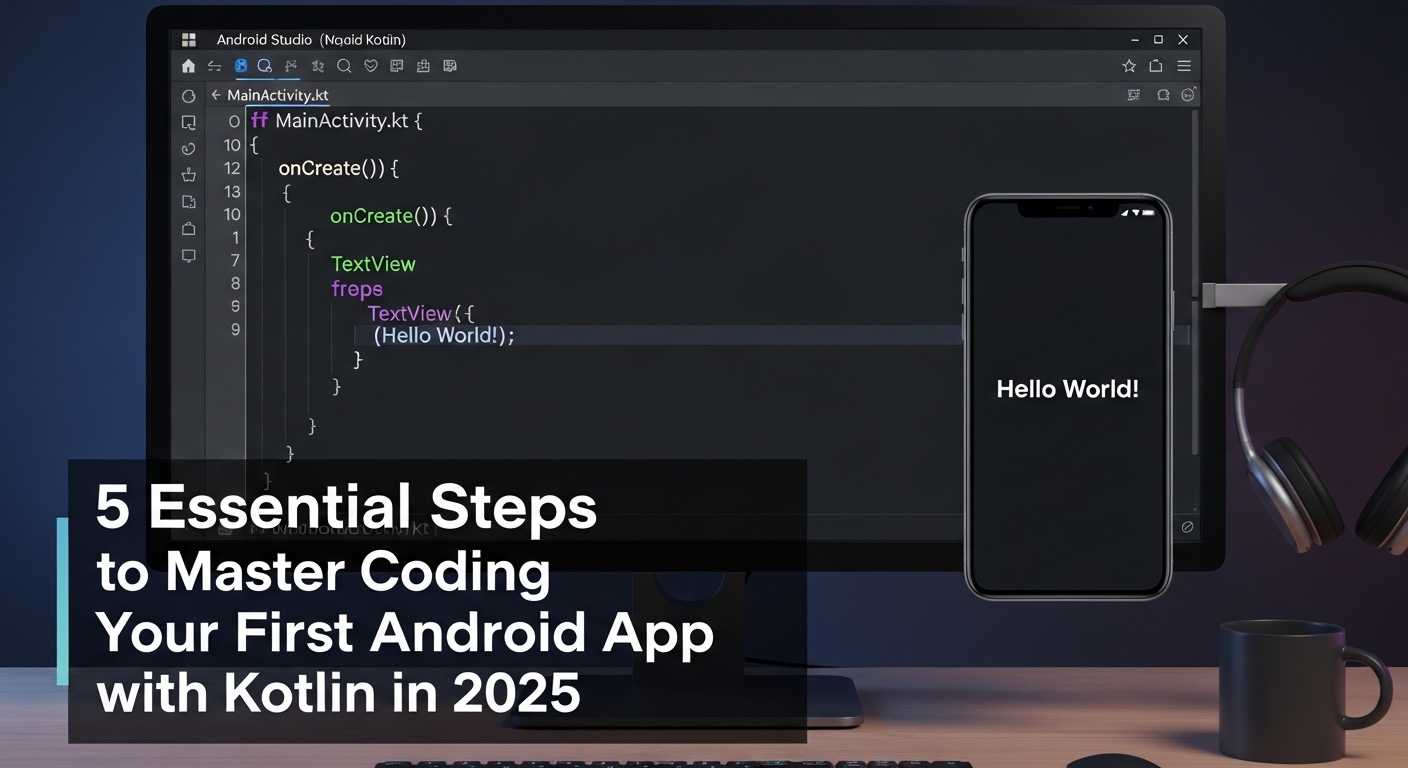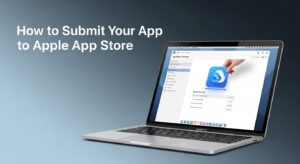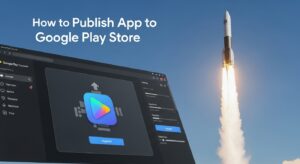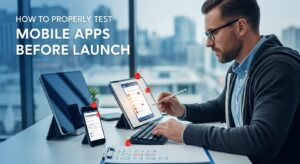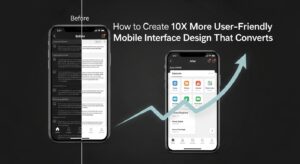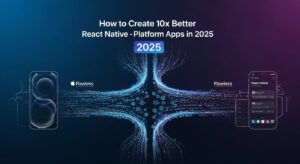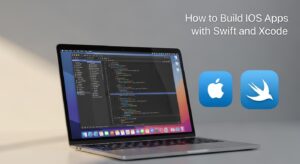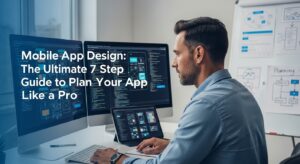Kotlin android app development has revolutionized mobile programming since Google announced Kotlin as the preferred language for Android development in 2019. If you’re ready to dive into the exciting world of mobile app creation, this comprehensive guide will walk you through everything you need to know.
Whether you’re a complete beginner or transitioning from another programming language, kotlin offers a modern, concise, and powerful approach to building Android applications.
Why Choose Kotlin for Android Development?
Superior Language Features
Kotlin brings several advantages over traditional Java development:
- Concise Syntax: Kotlin reduces boilerplate code by up to 40% compared to Java, making your kotlin android app development projects more maintainable and readable.
- Null Safety: Built-in null safety prevents the dreaded NullPointerException, one of the most common causes of app crashes.
- Interoperability: Kotlin works seamlessly with existing Java code, allowing gradual migration and integration with legacy projects.
- Modern Language Features: Coroutines for asynchronous programming, data classes, and extension functions make kotlin android app development more efficient.
Industry Adoption
Company | Apps Using Kotlin |
Google Drive, Google Home | |
Netflix | Android App |
Uber | Driver and Rider Apps |
Android App | |
Airbnb | Android App |
Step 1: Setting Up Your Kotlin Android Development Environment
Installing Android Studio
The first crucial step in kotlin app development is setting up Android Studio, Google’s official IDE for Android development.
- Download Android Studio from the official Android Developer website
- Install the IDE following the setup wizard
- Configure the Android SDK and accept license agreements
- Create an Android Virtual Device (AVD) for testing
Essential SDK Components
Your kotlin android app development environment requires several key components:
- Android SDK Platform-Tools
- Android SDK Build-Tools
- Google Play services
- Android Support Repository
Step 2: Understanding Kotlin Fundamentals for Android
Basic Kotlin Syntax
Before diving into kotlin android app development, you need to grasp fundamental Kotlin concepts:
// Variables and Constants
val immutableValue = "Hello Kotlin" // Immutable
var mutableValue = 42 // Mutable
// Functions
fun greetUser(name: String): String {
return "Hello, $name!"
}
// Data Classes
data class User(val name: String, val age: Int)
Object-Oriented Programming in Kotlin
Kotlin’s approach to OOP makes kotlin android app development more intuitive:
Classes and Inheritance:
open class Animal(val name: String) {
open fun makeSound() = "Some sound"
}
class Dog(name: String) : Animal(name) {
override fun makeSound() = "Woof!"
}
Null Safety in Practice
One of Kotlin’s most powerful features for kotlin android app development is null safety:
var nullableString: String? = null
var nonNullableString: String = "Safe"
// Safe call operator
val length = nullableString?.length
// Elvis operator
val result = nullableString ?: "Default value"
Step 3: Creating Your First Kotlin Android Project
Project Structure Overview
Understanding the project structure is essential for successful kotlin app development:
app/
├── src/
│ ├── main/
│ │ ├── java/
│ │ ├── res/
│ │ └── AndroidManifest.xml
│ └── test/
├── build.gradle
└── proguard-rules.pro
Key Configuration Files
build.gradle (Module: app):
android {
compileSdk 34
defaultConfig {
applicationId "com.example.myfirstapp"
minSdk 24
targetSdk 34
versionCode 1
versionName "1.0"
}
}
dependencies {
implementation 'androidx.core:core-ktx:1.12.0'
implementation 'androidx.appcompat:appcompat:1.6.1'
implementation 'com.google.android.material:material:1.11.0'
}
MainActivity: Your App’s Entry Point
The MainActivity serves as the foundation of your kotlin development project:
class MainActivity : AppCompatActivity() {
override fun onCreate(savedInstanceState: Bundle?) {
super.onCreate(savedInstanceState)
setContentView(R.layout.activity_main)
}
}
Step 4: Building Your First Kotlin Android App Interface
Understanding Android Layouts
Kotlin android app development relies heavily on XML layouts for UI design:
Linear Layout Example:
<LinearLayout
android:layout_width="match_parent"
android:layout_height="match_parent"
android:orientation="vertical">
<TextView
android:id="@+id/textView"
android:layout_width="wrap_content"
android:layout_height="wrap_content"
android:text="Welcome to Kotlin!" />
<Button
android:id="@+id/button"
android:layout_width="wrap_content"
android:layout_height="wrap_content"
android:text="Click Me" />
</LinearLayout>
ViewBinding in Kotlin
Modern kotlin development utilizes ViewBinding for type-safe view references:
class MainActivity : AppCompatActivity() {
private lateinit var binding: ActivityMainBinding
override fun onCreate(savedInstanceState: Bundle?) {
super.onCreate(savedInstanceState)
binding = ActivityMainBinding.inflate(layoutInflater)
setContentView(binding.root)
binding.button.setOnClickListener {
binding.textView.text = "Button clicked!"
}
}
}
Material Design Components
Implementing Google’s Material Design enhances your kotlin android app development projects:
Component | Purpose | Kotlin Implementation |
FloatingActionButton | Primary actions | binding.fab.setOnClickListener { } |
RecyclerView | Lists and grids | binding.recyclerView.adapter = myAdapter |
Snackbar | Brief messages | Snackbar.make(view, “Message”, Snackbar.LENGTH_SHORT).show() |
CardView | Grouped content | Defined in XML layout |
Step 5: Adding Functionality and Logic
Event Handling in Kotlin
Effective kotlin android app development requires mastering event handling:
// Button click handling
binding.submitButton.setOnClickListener { view ->
val userInput = binding.editText.text.toString()
processUserInput(userInput)
}
// Long click handling
binding.imageView.setOnLongClickListener { view ->
showContextMenu(view)
true
}
Working with Intents
Navigation between activities is fundamental in kotlin development:
// Explicit Intent
val intent = Intent(this, SecondActivity::class.java)
intent.putExtra("user_name", userName)
startActivity(intent)
// Implicit Intent
val browserIntent = Intent(Intent.ACTION_VIEW, Uri.parse("https://kotlinlang.org"))
startActivity(browserIntent)
Data Persistence Options
Your development projects need data storage solutions:
SharedPreferences for Simple Data:
val sharedPref = getSharedPreferences("user_prefs", Context.MODE_PRIVATE)
val editor = sharedPref.edit()
editor.putString("username", "JohnDoe")
editor.apply()
Room Database for Complex Data:
@Entity
data class User(
@PrimaryKey val id: Int,
val name: String,
val email: String
)
@Dao
interface UserDao {
@Query("SELECT * FROM user")
fun getAllUsers(): List<User>
@Insert
fun insertUser(user: User)
}
Advanced Kotlin Android App Development Concepts
Coroutines for Asynchronous Programming
class MainActivity : AppCompatActivity() {
private val scope = CoroutineScope(Dispatchers.Main + Job())
private fun loadData() {
scope.launch {
val data = withContext(Dispatchers.IO) {
// Background work
fetchDataFromNetwork()
}
// Update UI on main thread
updateUI(data)
}
}
}
MVVM Architecture Pattern
Implementing MVVM enhances your kotlin android app development structure:
class UserViewModel : ViewModel() {
private val _userData = MutableLiveData<User>()
val userData: LiveData<User> = _userData
fun loadUser(userId: Int) {
viewModelScope.launch {
val user = repository.getUser(userId)
_userData.value = user
}
}
}
Testing Your Kotlin Android App
Unit Testing Fundamentals
Robust kotlin android app development includes comprehensive testing:
class CalculatorTest {
@Test
fun addition_isCorrect() {
val calculator = Calculator()
val result = calculator.add(2, 3)
assertEquals(5, result)
}
}
UI Testing with Espresso
@Test
fun buttonClick_changesText() {
onView(withId(R.id.button)).perform(click())
onView(withId(R.id.textView)).check(matches(withText("Clicked!")))
}
Publishing Your Kotlin Android App
Preparing for Release
Before publishing your kotlin android app development project:
- Generate a signed APK or AAB (Android App Bundle)
- Test on multiple devices and screen sizes
- Optimize app performance and reduce APK size
- Create store listing assets (screenshots, descriptions, icons)
Google Play Console Setup
The Google Play Console is your gateway to publishing kotlin android app development projects:
- Create developer account ($25 one-time fee)
- Upload your app bundle
- Complete store listing information
- Set pricing and distribution
Best Practices for Kotlin Android App Development
Code Organization
Structure your kotlin android app development projects for maintainability:
Package Structure:
com.yourcompany.app/
├── ui/
│ ├── activities/
│ ├── fragments/
│ └── adapters/
├── data/
│ ├── models/
│ ├── repositories/
│ └── network/
├── utils/
└── di/
Performance Optimization
Technique | Impact | Implementation |
ViewBinding | Faster than findViewById | Enable in build.gradle |
RecyclerView | Efficient lists | Use ViewHolder pattern |
Lazy Loading | Reduced memory usage | Implement pagination |
Image Optimization | Smaller APK size | Use WebP format |
Security Considerations
- Encrypt sensitive data using Android Keystore
- Validate user inputs to prevent injection attacks
- Use HTTPS for network communications
- Implement certificate pinning for API calls
Common Kotlin Challenges
Memory Management
Prevent memory leaks in your kotlin development projects:
class MainActivity : AppCompatActivity() {
private var job: Job? = null
override fun onDestroy() {
super.onDestroy()
job?.cancel() // Cancel ongoing coroutines
}
}
Lifecycle Management
Understanding Android lifecycle is crucial:
override fun onStart() {
super.onStart()
// Start location updates
}
override fun onStop() {
super.onStop()
// Stop location updates
}
Resources for Continued Learning
Official Documentation
Community Resources
- Stack Overflow: Active kotlin android app development community
- Reddit r/androiddev: Discussions and tutorials
- GitHub: Open-source kotlin android app development projects
- Medium: In-depth kotlin android app development articles
Online Courses and Tutorials
- Google’s Android Basics with Kotlin course
- Udacity Android Kotlin Developer Nanodegree
- Coursera Android App Development specialization
Future of Kotlin Android App Development
Kotlin Multiplatform
The future of kotlin android app development includes multiplatform capabilities:
expect class Platform() {
val name: String
}
fun greet(): String {
return "Hello ${Platform().name}!"
}
Jetpack Compose
Modern UI development in kotlin android app development:
@Composable
fun Greeting(name: String) {
Text(
text = "Hello $name!",
modifier = Modifier.padding(16.dp)
)
}
Conclusion
Mastering kotlin development opens doors to exciting career opportunities and creative projects. This comprehensive guide has covered everything from basic setup to advanced concepts, providing you with the foundation needed to build professional-quality Android applications.
The journey of kotlin android app development is continuous, with new libraries, tools, and best practices constantly emerging. Stay curious, keep practicing, and don’t hesitate to experiment with new features and technologies.
Successful development requires patience, practice, and persistence. Start with simple projects, gradually increase complexity, and always focus on creating user-friendly, performant applications.