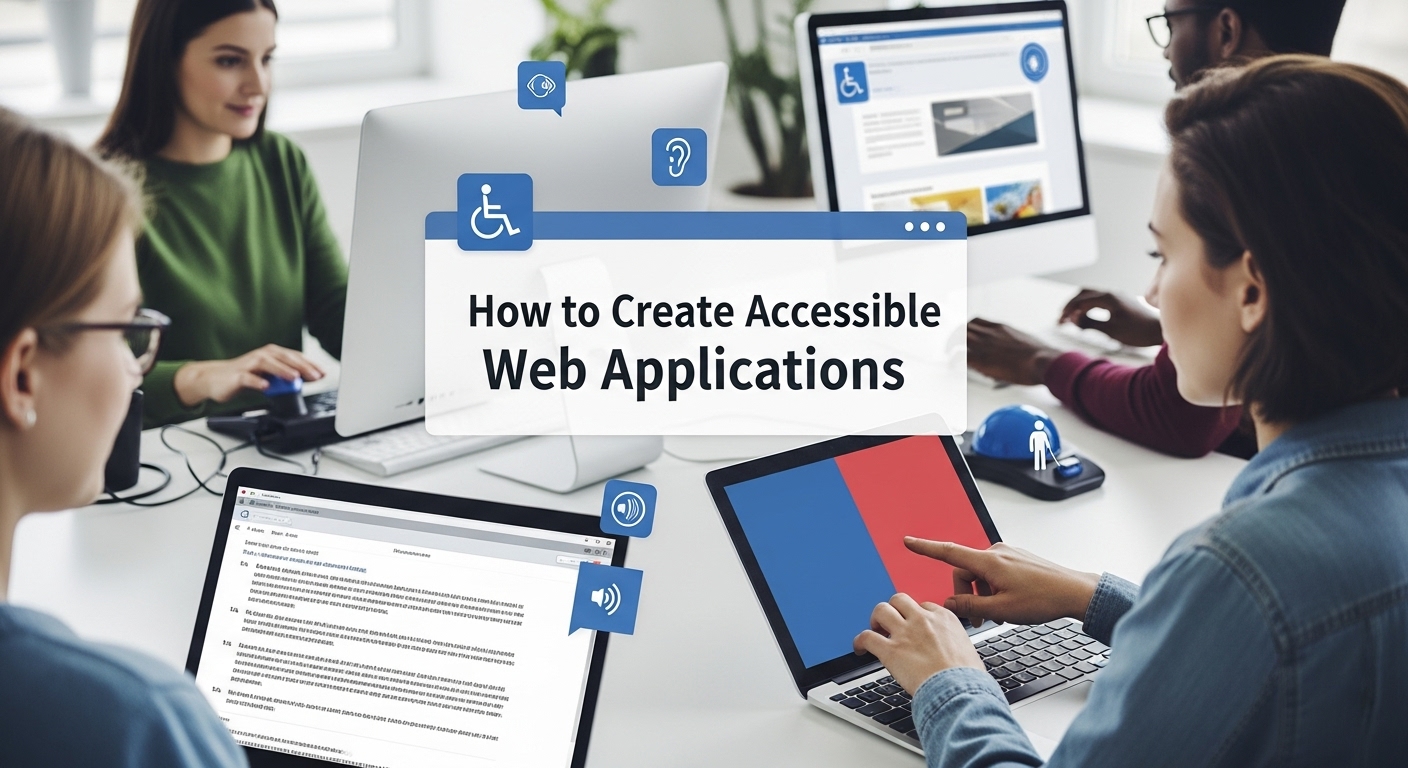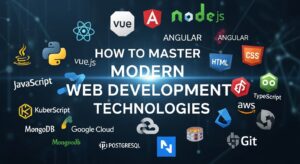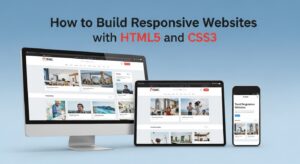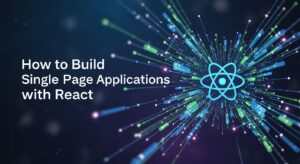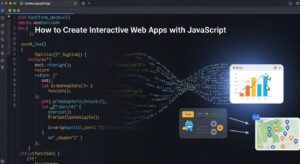Creating accessible web applications isn’t just about compliance, it’s about building digital experiences that truly serve everyone. When you develop with accessibility in mind, you’re opening your application to millions of users who might otherwise be excluded, while simultaneously improving the experience for all users.
Understanding Web Accessibility: The Foundation
Web accessibility means designing and developing websites and applications that people with disabilities can perceive, understand, navigate, and interact with effectively. This includes users with visual, auditory, motor, and cognitive impairments.
The numbers tell a compelling story: according to the World Health Organization, over 1.3 billion people worldwide live with some form of disability. That’s roughly 16% of the global population—a significant user base that accessible web applications can serve.
The Business Case for Accessible Web Applications
Before diving into implementation, let’s examine why accessibility matters beyond moral imperatives. Companies that prioritize accessible web applications often see:
- Expanded market reach: Tapping into the disability market, which has a combined spending power of over $8 trillion globally
- Improved SEO performance: Many accessibility practices align with search engine optimization best practices
- Better user experience for everyone: Features like captions benefit users in noisy environments, not just those who are deaf or hard of hearing
- Legal compliance: Avoiding costly lawsuits and meeting regulatory requirements like the Americans with Disabilities Act (ADA)
Step 1: Embrace WCAG Guidelines as Your North Star
The Web Content Accessibility Guidelines (WCAG) 2.1 provide the international standard for web accessibility. These guidelines are organized around four fundamental principles:
- Perceivable: Information must be presentable in ways users can perceive. This means providing text alternatives for images, captions for videos, and ensuring sufficient color contrast.
- Operable: Interface components must be operable by all users. This includes making all functionality available via keyboard navigation and giving users enough time to read content.
- Understandable: Information and UI operation must be understandable. This involves using clear language, consistent navigation, and helpful error messages.
- Robust: Content must be robust enough for interpretation by various assistive technologies. This means using valid, semantic HTML and ensuring compatibility with screen readers.
WCAG Conformance Levels
WCAG defines three levels of conformance:
- Level A: Basic accessibility features
- Level AA: Standard compliance (recommended for most applications)
- Level AAA: Enhanced accessibility (required for specialized applications)
Most organizations aim for WCAG 2.1 AA compliance, which provides a solid foundation for accessible web applications.
Step 2: Master Semantic HTML Structure
Semantic HTML forms the backbone of accessible web applications. Screen readers and other assistive technologies rely on proper HTML structure to navigate and understand content.
Essential Semantic Elements
Element | Purpose | Accessibility Benefit |
<header> | Page or section header | Provides landmark navigation |
<nav> | Navigation links | Identifies navigation regions |
<main> | Primary content | Marks main content area |
<section> | Thematic grouping | Creates logical content sections |
<article> | Independent content | Identifies standalone content |
<aside> | Sidebar content | Marks supplementary information |
<footer> | Page or section footer | Provides closing landmark |
Heading Hierarchy
Proper heading structure creates a logical outline for your content. Screen reader users often navigate by headings, making this crucial for accessible web applications:
<h1>Main Page Title</h1>
<h2>Section Title</h2>
<h3>Subsection Title</h3>
<h3>Another Subsection</h3>
<h2>Another Section</h2>
Never skip heading levels or use headings purely for visual styling. Instead, use CSS to achieve the desired appearance while maintaining logical structure.
Step 3: Implement Robust Keyboard Navigation
Many users cannot use a mouse or touch interface, relying instead on keyboard navigation. Accessible web applications must be fully operable via keyboard alone.
Focus Management Strategies
- Visible Focus Indicators: Ensure all interactive elements have clear visual focus indicators. The default browser outline is often insufficient, so design custom focus styles that meet WCAG contrast requirements.
- Logical Tab Order: The tab order should follow a logical sequence, typically left-to-right, top-to-bottom. Use the
tabindexattribute sparingly and primarily for managing focus in dynamic content. - Skip Links: Provide skip links at the beginning of pages to allow keyboard users to bypass repetitive navigation. These links should be visible when focused:
<a href="#main-content" class="skip-link">Skip to main content</a>
Managing Focus in Dynamic Content
Single Page Applications (SPAs) present unique challenges for accessible web applications. When content changes dynamically, you must manage focus appropriately:
- Move focus to new content when navigating between views
- Announce content changes to screen readers using ARIA live regions
- Restore focus to appropriate elements when closing modals or overlays
Step 4: Leverage ARIA Attributes Effectively
Accessible Rich Internet Applications (ARIA) attributes provide additional semantic information when HTML alone isn’t sufficient. However, remember that ARIA doesn’t change functionality—it only affects how assistive technologies interpret your content.
Essential ARIA Attributes
aria-label: Provides accessible names when visible text isn’t descriptive enough:
<button aria-label="Close dialog">×</button>
aria-labelledby: References other elements that describe the current element:
<h2 id="billing">Billing Address</h2>
<div role="group" aria-labelledby="billing">
<!-- form fields -->
</div>
aria-describedby: References elements that provide additional description:
<input type="password" aria-describedby="pwd-help">
<div id="pwd-help">Password must be at least 8 characters</div>
aria-live: Announces dynamic content changes:
<div aria-live="polite" id="status-message"></div>
ARIA States and Properties
Dynamic interfaces require state management for accessible web applications:
aria-expanded: Indicates if a collapsible element is open or closedaria-selected: Shows which option is currently selectedaria-checked: Indicates checkbox or radio button statearia-disabled: Shows when interactive elements are disabled
Step 5: Design for Visual Accessibility
Visual accessibility encompasses much more than supporting screen reader users. Many people have visual impairments that don’t require screen readers but do need other accommodations.
Color and Contrast Requirements
WCAG 2.1 specifies minimum contrast ratios for accessible web applications:
- Normal text: 4.5:1 contrast ratio
- Large text (18pt+ or 14pt+ bold): 3:1 contrast ratio
- Non-text elements: 3:1 contrast ratio for UI components and graphics
Use tools like WebAIM’s Contrast Checker to verify your color combinations meet these requirements.
Never Rely on Color Alone
Color should never be the only way to convey important information. Use multiple visual cues:
- Icons alongside color coding
- Text labels for status indicators
- Patterns or textures in charts and graphs
Responsive Design Considerations
Accessible web applications must work well at various zoom levels and screen sizes. Design for zoom levels up to 200% without horizontal scrolling, and ensure text remains readable at high magnifications.
Step 6: Optimize for Screen Readers and Assistive Technology
Screen readers interpret your HTML and ARIA markup to create an audio or braille representation of your interface. Understanding how these tools work helps you build better accessible web applications.
Image Accessibility
All informative images need appropriate alternative text:
<!-- Informative image -->
<img src="sales-chart.png" alt="Sales increased 25% from Q1 to Q2">
<!-- Decorative image -->
<img src="decorative-border.png" alt="" role="presentation">
For complex images like charts or diagrams, provide detailed descriptions in addition to alt text, either in surrounding text or via aria-describedby.
Form Accessibility
Forms are critical interaction points in accessible web applications. Every form control needs:
- Proper labels: Use
<label>elements oraria-labelattributes - Error handling: Clear, descriptive error messages associated with relevant fields
- Instructions: Helpful guidance provided before users encounter problems
<label for="email">Email Address (required)</label>
<input type="email" id="email" aria-describedby="email-error" required>
<div id="email-error" class="error" aria-live="polite">
Please enter a valid email address
</div>
Table Accessibility
Data tables in accessible web applications require proper markup:
<table>
<caption>Quarterly Sales Report</caption>
<thead>
<tr>
<th scope="col">Quarter</th>
<th scope="col">Sales</th>
<th scope="col">Growth</th>
</tr>
</thead>
<tbody>
<tr>
<th scope="row">Q1 2024</th>
<td>$100,000</td>
<td>5%</td>
</tr>
</tbody>
</table>
Step 7: Implement Comprehensive Testing Strategies
Testing is crucial for ensuring your accessible web applications actually work for users with disabilities. Combine automated testing with manual evaluation and user feedback.
Automated Testing Tools
While automated tools catch only about 30% of accessibility issues, they’re excellent for identifying common problems:
- axe-core: Available as browser extensions and testing library integrations
- WAVE: Web accessibility evaluation tool from WebAIM
- Lighthouse: Google’s accessibility auditing tool built into Chrome DevTools
- Pa11y: Command-line accessibility testing tool
Manual Testing Techniques
- Keyboard-only navigation: Navigate your entire application using only the Tab, Enter, Space, and arrow keys. Every interactive element should be reachable and operable.
- Screen reader testing: Use free screen readers like NVDA (Windows) or VoiceOver (macOS) to experience your application as users with visual impairments would.
- Color blindness simulation: Use browser tools or extensions to simulate various types of color vision deficiencies.
- Zoom testing: Test your application at 200% and 400% zoom levels to ensure it remains functional and readable.
User Testing with Disabled Users
The most valuable feedback comes from actual users with disabilities. Consider:
- Partnering with disability organizations for user research
- Including accessibility requirements in user acceptance criteria
- Conducting regular accessibility reviews with diverse user groups
Common Pitfalls in Accessible Web Applications
Learning from common mistakes helps you avoid accessibility barriers:
- Over-relying on ARIA: Use semantic HTML first, then enhance with ARIA when necessary. Too much ARIA can create confusion for assistive technology users.
- Ignoring mobile accessibility: Touch targets should be at least 44×44 pixels, and all functionality must work with assistive technologies on mobile devices.
- Treating accessibility as an afterthought: Retrofitting accessibility is expensive and often incomplete. Design with accessibility from the beginning.
- Assuming compliance equals usability: Meeting WCAG guidelines is necessary but not sufficient. Real usability testing with disabled users is irreplaceable.
Building an Accessibility Culture
Creating truly accessible web applications requires more than individual effort—it needs organizational commitment:
- Training: Ensure all team members understand accessibility principles
- Design systems: Build accessibility into your component libraries
- Quality assurance: Include accessibility testing in your QA processes
- Continuous improvement: Regularly audit and update your applications
The Future of Accessible Web Applications
Accessibility continues evolving with new technologies and user needs. Emerging considerations include:
- Voice interfaces: Ensuring compatibility with voice control software
- AI and machine learning: Making automated systems accessible and unbiased
- Virtual and augmented reality: Creating inclusive experiences in new mediums
- Internet of Things: Designing accessible smart device interfaces
Taking Action: Your Next Steps
Creating accessible web applications is an ongoing journey, not a destination. Start with these immediate actions:
- Audit your current applications using automated tools and manual testing
- Establish accessibility guidelines for your development team
- Prioritize fixes based on user impact and implementation effort
- Integrate accessibility testing into your development workflow
- Connect with the disability community to understand real user needs
Remember, every small improvement makes your accessible web applications more inclusive. You don’t need to achieve perfection overnight—consistent progress toward better accessibility benefits everyone who uses your applications.
The investment in accessible web applications pays dividends not only in expanded user reach and legal compliance but in building products that truly serve human needs. When you design for the margins, you create better experiences for everyone in the center.
By following these seven essential steps and maintaining a commitment to continuous improvement, you’ll create accessible web applications that welcome all users and demonstrate the true potential of inclusive design.