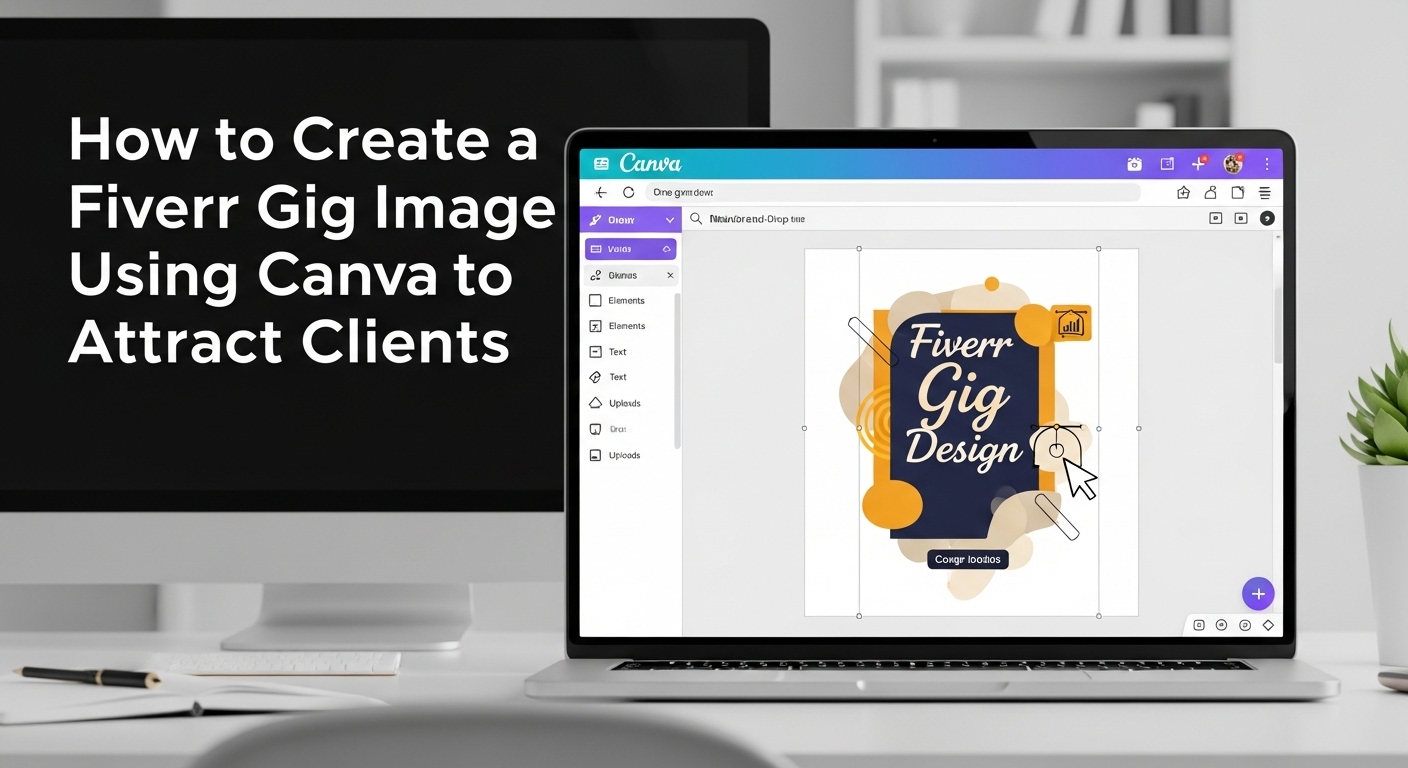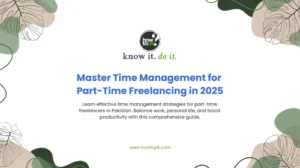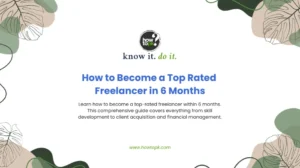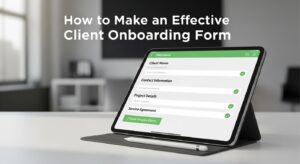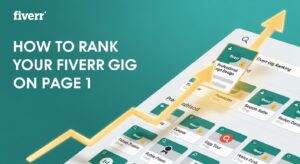In the bustling world of online freelancing, your Fiverr gig image is often the very first thing a potential client sees. Think of it as your shop window – if it’s appealing, clients will step inside. If it’s bland or unprofessional, they’ll simply walk past. For freelancers in Pakistan, where competition can be intense, a compelling gig image isn’t just an option; it’s a necessity for attracting clients.
This comprehensive guide will walk you through, step-by-step, how to create eye-catching and effective Fiverr gig images using Canva, a user-friendly design tool that’s perfect even if you have no prior design experience. We’ll focus on making your images stand out, specifically tailored to the Pakistani market’s needs and client expectations.
Understanding the Power of Your Fiverr Gig Image
What is a Fiverr Gig Image?
A Fiverr gig image is the primary visual representation of the service you offer. It’s the thumbnail that appears in search results and on your gig page, acting as an instant advertisement for your skills. It tells clients, at a glance, what you do and what value you provide.
Why is it So Important?
Your gig image plays a crucial role in your success on Fiverr for several reasons:
- First Impression: It’s your handshake with a potential client. A professional and clear image builds immediate trust and credibility.
- Attracts Clicks: In a sea of gigs, a visually appealing image compels users to click on your offering, even if your title isn’t perfectly optimized.
- Conveys Information Quickly: A well-designed image can communicate your unique selling proposition (USP) faster than text. Clients often scroll quickly, and visuals capture attention instantly.
- Boosts Conversions: An attractive image encourages clients to explore your gig description further, ultimately leading to more orders.
- Brand Building: It helps establish your personal brand on the platform, making your gigs memorable.
Getting Started with Canva for Your Fiverr Gig Image
What You Need Before You Begin
Before diving into Canva, it’s helpful to have a clear idea of what you want your gig image to convey. This pre-planning will save you time and ensure a more effective design.
- Your Gig’s Core Service: What exactly are you offering? Be precise. Are you writing articles, designing logos, or managing social media?
- Your Target Audience: Who are you trying to reach? Understanding your audience helps you choose appropriate colors, fonts, and imagery.
- Key Selling Points: What makes your service unique or better than others? Highlight these. For example, “Fast Delivery,” “Unlimited Revisions,” or “SEO Optimized.”
- Keywords: Identify keywords clients might use to search for your service. While not directly on the image, knowing these helps with overall gig optimization and sometimes inspires visual cues.
- Inspiration: Browse other successful Fiverr gigs in your niche. Note what you like and dislike about their images, but remember to create something original.
Setting Up Your Canva Account (If You Don’t Have One)
Canva is a free-to-use platform with paid premium features. For most gig image needs, the free version is more than sufficient.
- Visit the Canva Website: Open your web browser and go to the Canva website.
- Sign Up: You can sign up using your Google account, Facebook account, or email address. Choose the option most convenient for you.
- Confirm Your Account: If you signed up with email, you might need to confirm your account via a link sent to your inbox.
- Explore the Interface: Once logged in, take a moment to familiarize yourself with the Canva dashboard. You’ll find templates, design tools, and your saved projects.
Fiverr Gig Image Dimensions: The Non-Negotiable First Step
Why Dimensions Matter
Using the correct dimensions is crucial. If your image is too small, it will look pixelated and unprofessional. If it’s too large, Fiverr might compress it, leading to a loss of quality, or it might not display correctly on different devices.
Fiverr recommends specific dimensions for optimal display. While these can sometimes change, a safe and widely accepted size is 1280 pixels wide by 769 pixels high. This aspect ratio (roughly 16:9) is ideal for how Fiverr displays images in search results and on gig pages.
How to Set Custom Dimensions in Canva
- Create a New Design: From the Canva homepage, click on the “Create a design” button, usually located in the top right corner.
- Select “Custom Size”: In the dropdown menu, choose “Custom Size” (it might be at the bottom of the list).
- Enter Dimensions: A small window will appear. Enter “1280” in the width field and “769” in the height field. Make sure the unit is set to “px” (pixels).
- Create New Design: Click “Create new design.” This will open a blank canvas with the perfect dimensions for your Fiverr gig image.
Designing Your Fiverr Gig Image: The Creative Process
Choosing Your Background: Keep it Simple and Relevant
The background sets the tone for your image. Avoid busy or distracting backgrounds that overshadow your main message.
- Solid Colors: A solid, vibrant color can make your text pop. Choose colors that align with your service or personal brand.
- Gradients: Subtle gradients can add depth without being overwhelming.
- Relevant Imagery (Subtle): If you use an image, ensure it’s high-quality and directly relevant to your service. For example, if you offer content writing, a background image of a laptop, books, or a pen could work, but keep it blurred or desaturated so it doesn’t compete with your text.
- Canva’s Background Options: In the Canva editor, go to “Background” on the left sidebar to explore solid colors, gradients, and patterned backgrounds. You can also upload your own images under “Uploads.”
Adding Text: Your Key Message
Your gig image should convey your primary service quickly. Use short, impactful text.
- What to Include: Your service (e.g., “Professional Logo Design,” “SEO Article Writing,” “Social Media Management”), and perhaps one key benefit (e.g., “Boost Your Brand,” “Rank Higher on Google,” “Engage Your Audience”).
- Keep it Concise: Aim for 3-7 words max. Remember, people are scanning, not reading paragraphs.
- Font Choice:
- Readability is King: Always prioritize clear, legible fonts. Avoid overly decorative or thin fonts that are hard to read at a glance.
- Font Pairings: Use no more than two different fonts. One for your main heading (bold, impactful) and another for a sub-heading or benefit (slightly lighter but still clear).
- Canva Fonts: In the Canva editor, click “Text” on the left sidebar. You’ll find various font combinations and individual font styles.
- Text Placement: Place your text centrally or in a prominent, uncluttered area. Ensure there’s enough contrast between the text color and the background.
- Text Effects: Canva offers effects like “shadow,” “lift,” or “outline” which can help your text stand out, especially against busy backgrounds. Use them sparingly to avoid a cluttered look.
Incorporating Elements and Graphics: Visual Cues
Elements can add visual interest and reinforce your message.
- Icons: Simple icons can quickly convey ideas. For example, a magnifying glass for SEO, a pencil for writing, or a speaker for marketing.
- Shapes: Use shapes to highlight text or create visual separation. A rectangular box behind your text can make it pop.
- Illustrations/Graphics: Canva has a vast library of illustrations. Choose ones that are clean, professional, and relevant to your service. Avoid clip art that looks generic or low quality.
- Photos (Use with Caution): If you use a photo, ensure it’s high-resolution and professional. Avoid selfies or overly casual photos unless your service specifically benefits from a personal, informal touch. If it’s a photo of you, ensure it’s a professional headshot, smiling and approachable.
- Branding Elements: If you have a simple logo or a specific color palette for your personal brand, incorporate it subtly.
- Canva Elements: On the left sidebar, click “Elements” to browse lines, shapes, graphics, photos, videos, and more.
The Importance of Contrast and Color Psychology
Colors evoke emotions and can significantly impact how your image is perceived.
- High Contrast: Ensure your text and key elements stand out from the background. Dark text on a light background, or vice-versa, is usually best.
- Color Palette:
- Blue: Trust, professionalism (good for corporate services, tech).
- Green: Growth, nature, freshness (can work for health, sustainability).
- Orange/Yellow: Energy, creativity, enthusiasm (good for creative services, coaching).
- Red: Urgency, passion, attention (use sparingly for emphasis).
- White/Grey: Cleanliness, simplicity, modernity.
- Limit Colors: Stick to 2-3 primary colors in your design to avoid a chaotic look.
- Consistency: If you have multiple gigs, using a consistent color scheme or style across all your gig images can help build your brand identity.
Less is More: The Golden Rule of Design
This is perhaps the most important design principle for Fiverr gig images. Overcrowding your image with too much text, too many graphics, or too many colors will make it look messy and unprofessional.
- Focus on One Message: Your image should convey one clear message about your service.
- Ample White Space: Leave empty areas around your text and elements. This allows the eye to rest and makes your key information stand out.
- Avoid Clutter: If an element doesn’t contribute significantly to your message, remove it.
Practical Tips for Pakistani Freelancers
Understanding Local Context
While Fiverr is a global platform, understanding local nuances can still be helpful:
- Professionalism is Key: Pakistani clients, like international ones, highly value professionalism and clear communication. Your image should reflect this.
- Cultural Appropriateness: Be mindful of any cultural sensitivities if you choose to include local imagery or symbols. Generally, keeping it universal and professional is safer.
- Clear Value Proposition: In a competitive market, explicitly state the value you bring. For example, “Affordable Web Design” or “High-Quality Content.”
Leveraging Your Unique Selling Proposition (USP)
What makes you different? Is it your lightning-fast delivery, your unlimited revisions, or your specialized expertise in a niche?
- Highlight Benefits, Not Just Features: Instead of just “Logo Design,” consider “Logo Design that Builds Your Brand.”
- Numerical Data (If Applicable): “5+ Years Experience,” “24-Hour Delivery” can be powerful.
- Social Proof (Subtly): While you can’t put reviews on your main gig image, if you have a specific certification or a high rating, you might hint at it visually (e.g., a “Top Rated” badge if you achieve that status).
Common Mistakes to Avoid
- Low-Resolution Images: Never use blurry or pixelated images. Always use high-quality visuals.
- Too Much Text: As discussed, keep it minimal. No one wants to read a paragraph on a thumbnail.
- Irrelevant Imagery: Don’t use generic stock photos that have nothing to do with your service.
- Using Copyrighted Material: Be very careful about using images from the internet without proper licensing. Canva provides free-to-use elements, and paid elements come with licenses.
- Poor Contrast: Light text on a light background, or dark text on a dark background, makes your message unreadable.
- Cluttered Design: Overlapping elements, too many colors, and too many fonts create a chaotic look.
- Ignoring Fiverr’s Rules: Fiverr has strict rules about what can and cannot be in gig images (e.g., no contact information, no external links, no misleading claims). Always review their terms of service.
- Forgetting Mobile View: Always check how your image looks on a small screen (mobile phone), as a significant portion of Fiverr users browse on mobile.
Downloading and Uploading Your Gig Image to Fiverr
Downloading from Canva
Once you’re satisfied with your design in Canva:
- Click “Share”: In the top right corner of the Canva editor, click the “Share” button.
- Select “Download”: From the dropdown menu, choose “Download.”
- Choose File Type:
- JPG (JPEG): This is generally the best option for gig images. It offers good compression (smaller file size) while maintaining image quality, which is important for faster loading times on Fiverr.
- PNG: If your design has transparent elements (which is rare for a main gig image but possible if you’re layering), PNG is better, but it will result in a larger file size. For standard images, JPG is preferred.
- Adjust Quality (If applicable for JPG): Canva might offer a quality slider for JPGs. For Fiverr, aim for 80-90% quality to balance file size and visual clarity.
- Download: Click the “Download” button. Your image will be saved to your computer.
Uploading to Fiverr
Now, it’s time to put your masterpiece on display:
- Log in to Your Fiverr Account: Go to Fiverr and sign in.
- Navigate to “Gigs”: From your seller dashboard, go to the “Gigs” section.
- Edit Your Gig (or Create a New One):
- For an existing gig: Click on the “…” (three dots) next to your gig and select “Edit.”
- For a new gig: Follow the steps to create a new gig until you reach the “Gallery” section.
- Upload Your Image: In the “Gallery” section, you’ll see options to upload images. Click “Browse” or drag and drop your newly designed JPG file.
- Add More Images (Optional but Recommended): Fiverr allows you to upload up to three images. Consider creating additional images to showcase different aspects of your service, samples of your work, or testimonials (if appropriate and anonymized).
- Save Your Changes: Once uploaded, remember to save or update your gig.
Beyond the Main Image: Gallery and Video
Leveraging Multiple Gig Images
Don’t stop at just one! Fiverr allows for more images, which you should utilize to:
- Showcase Portfolio: Display samples of your best work. If you’re a designer, show different logo styles. If you’re a writer, show a snippet of an article.
- Explain Your Process: A simple infographic explaining “How I Work” can be effective.
- Highlight Packages: Briefly outline what each of your gig packages offers.
- Testimonials (Anonymized): A professional-looking graphic with a quote from a satisfied client (ensure you have permission and no personal details are revealed).
The Power of a Gig Video
Fiverr also allows you to upload a video, and this is a game-changer. A short, professional video (30-75 seconds) can:
- Build Trust: Clients can see and hear you, making your profile more personable.
- Demonstrate Skills: Show a quick walkthrough of your service or portfolio.
- Improve Conversions: Gigs with videos often have higher conversion rates.
- Consider adding a simple intro video: Even a simple animated text video created in Canva (using their video features) or similar tools can make a huge difference.
Continuous Improvement: Monitor and Adapt
Analyzing Your Gig Performance
Once your gig is live, it’s important to monitor its performance. Fiverr provides analytics that can help you understand what’s working and what’s not.
- Impressions: How many times your gig appeared in search results.
- Clicks: How many times users clicked on your gig after seeing its image.
- Orders: How many orders you received.
If you have high impressions but low clicks, your gig image might not be compelling enough. If you have high clicks but low orders, your gig description or pricing might need adjustment.
A/B Testing (Informal)
Fiverr doesn’t have a built-in A/B testing feature for images, but you can do it manually:
- Create a Variation: Design a slightly different version of your gig image in Canva (e.g., different background color, different font, slightly altered text).
- Swap Images: Replace your current gig image with the new one.
- Monitor Performance: Observe your impressions and click-through rates over a week or two.
- Repeat: Continue experimenting until you find an image that performs best.
Conclusion: Your Visual Gateway to Success on Fiverr
Creating a compelling Fiverr gig image using Canva isn’t just about aesthetics; it’s a strategic move to attract more clients and secure more orders. By understanding the importance of proper dimensions, clear messaging, effective visuals, and the “less is more” principle, you can design images that truly stand out in the crowded marketplace.
Remember, your gig image is your shop window. Invest time and thought into making it as appealing as possible. With Canva’s intuitive tools and the practical tips outlined in this guide, you have everything you need to create powerful visuals that convert browsers into buyers, helping you thrive as a freelancer in Pakistan and beyond.