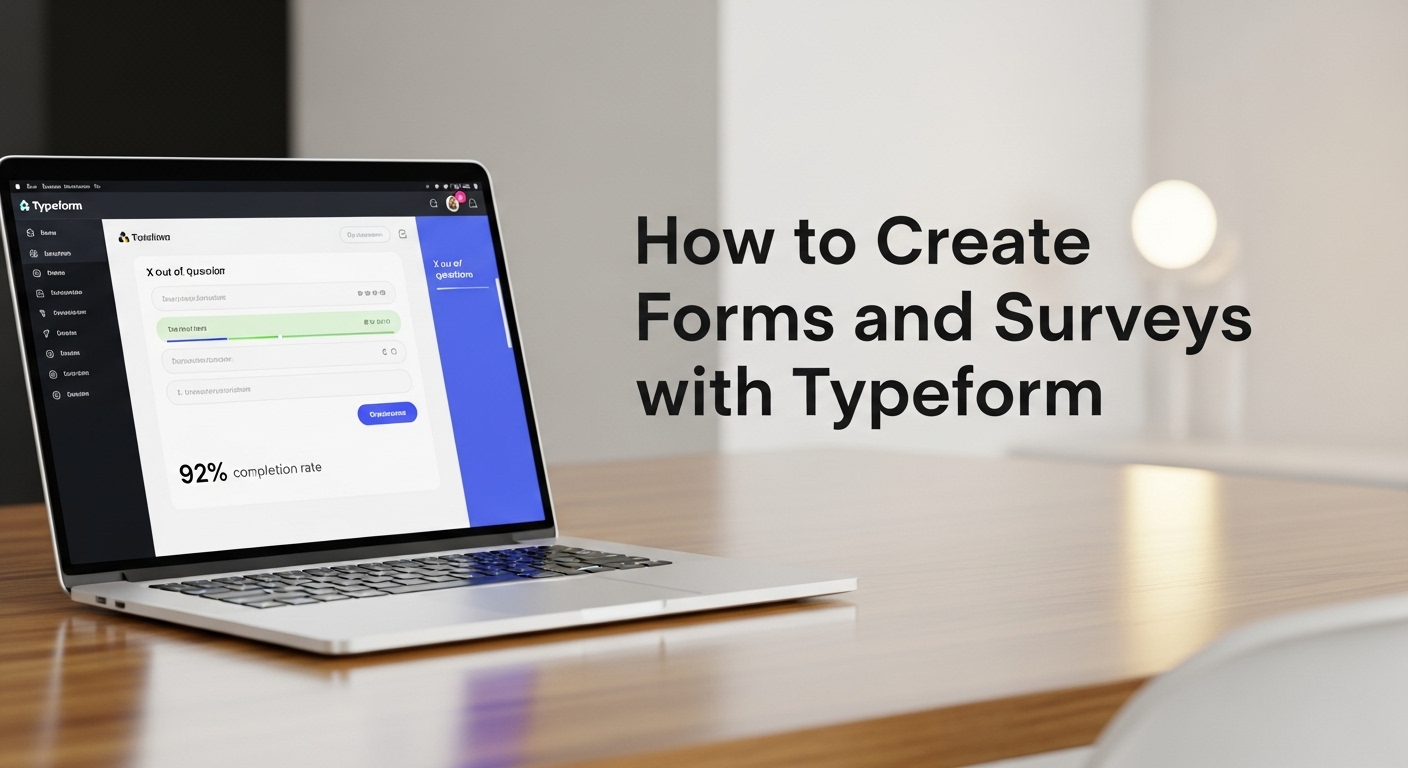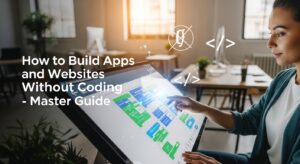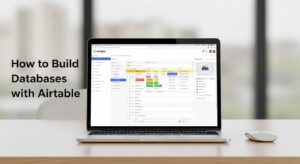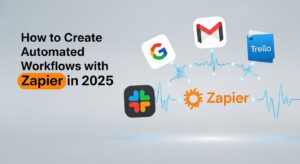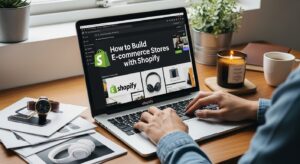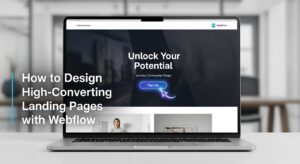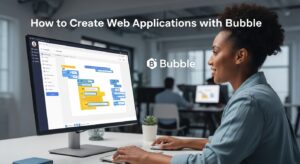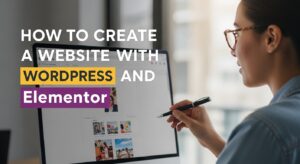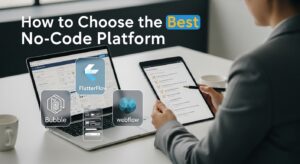Introduction: Why Create Forms and Surveys with Typeform?
In today’s digital world, businesses, educators, and creators all need a simple yet powerful way to collect information. Traditional surveys often feel rigid, boring, and outdated, which can lead to low completion rates. That’s why so many professionals choose to create forms and surveys with Typeform—a tool designed to make data collection engaging, interactive, and fun.
Unlike static survey tools, Typeform provides conversational, mobile-friendly forms that encourage people to complete them. Whether you’re gathering customer feedback, running market research, or building interactive quizzes, learning how to create forms and surveys with Typeform is one of the best ways to increase response rates and get better insights.
In this article, we’ll walk you through 7 powerful steps to create forms and surveys with Typeform and share expert tips to maximize results.
Step 1: Sign Up and Get Started with Typeform
The first step to create forms and surveys with Typeform is signing up for a free account at Typeform’s official website. Registration is quick, and within minutes, you’ll land on a user-friendly dashboard where you can start building your form.
Typeform offers different plans:
- Free plan – Great for individuals or small projects.
- Paid plans – Unlock advanced features like conditional logic, unlimited responses, and custom branding.
Many small businesses begin with the free plan and later upgrade once they realize how powerful it is to create forms and surveys with Typeform for lead generation, customer satisfaction, or employee engagement.
Step 2: Choose the Right Template
When you create forms and surveys with Typeform, you don’t have to start from scratch. Typeform provides professionally designed templates that save time and improve the quality of your forms.
Common Template Categories
Template Type | Best Use Case |
Feedback Survey | Customer satisfaction measurement |
Application Form | Hiring and recruitment |
Event Registration | Webinars, conferences, or live events |
Quiz Form | Lead generation and engagement |
Market Research | Product testing and consumer insights |
Templates are a fantastic way to create forms and surveys with Typeform that are visually appealing, consistent, and effective without needing design skills.
Step 3: Customize Your Form Design
One of the main reasons people create forms and surveys with Typeform is its ability to look beautiful. Unlike Google Forms, which is functional but plain, Typeform makes design a priority.
You can:
- Add your brand’s logo for recognition.
- Customize fonts and colors to reflect your identity.
- Use background images or videos to make forms visually engaging.
For example, an event registration form with a branded background video feels much more professional than a generic form. By customizing, you not only create forms and surveys with Typeform, but also build trust with your audience.
Step 4: Add Questions and Logic Jumps
At the core of any form are the questions you ask. When you create forms and surveys with Typeform, you can choose from a variety of question types, such as:
- Multiple-choice
- Short text or long text responses
- Rating scales
- Dropdown menus
- File uploads
Pro Tip: Use Logic Jumps
Logic jumps make your survey interactive and personalized. This is one of the top reasons marketers choose to create forms and surveys with Typeform instead of older tools.
For example:
- If a respondent says they’re “dissatisfied,” you can automatically route them to a detailed feedback question.
- If they’re “satisfied,” you can take them straight to the thank-you screen.
This makes respondents feel heard and keeps forms shorter, improving completion rates.
Step 5: Enable Integrations for Better Workflows
Once you create forms and surveys with Typeform, the next step is connecting it to your business tools. Typeform integrates seamlessly with popular platforms like:
- Google Sheets – Store responses in real time.
- HubSpot & Salesforce – Capture leads directly into your CRM.
- Slack & Microsoft Teams – Get instant team notifications.
- Zapier – Unlock integrations with over 1,000 apps.
When you create forms and surveys with Typeform and connect them to your existing workflow, you save hours of manual work and ensure data flows smoothly across your systems.
Step 6: Share Your Form or Survey
After you create forms and surveys with Typeform, distribution is key. A well-designed form is useless if people don’t see it. Luckily, Typeform makes sharing easy:
- Direct link via email, text, or social media.
- Embed on your website so visitors don’t have to leave the page.
- QR codes for events, print materials, or offline promotions.
Many businesses create forms and surveys with Typeform for event sign-ups and embed them directly on landing pages. This keeps the user journey smooth and boosts completion rates.
Step 7: Analyze Responses and Improve
The final step when you create forms and surveys with Typeform is reviewing the results. Typeform offers built-in analytics to track:
- Completion rates
- Drop-off points
- Average time spent per response
You can also export data into spreadsheets or connect with BI tools for deeper analysis. This is especially important if you create forms and surveys with Typeform regularly, as it allows you to optimize over time and increase response rates.
Why Use Typeform Over Other Tools?
Here’s a quick comparison to show why so many businesses create forms and surveys with Typeform instead of alternatives:
Feature | Typeform | Google Forms | SurveyMonkey |
Interactive Design | Conversational | Basic Layout | Limited Customization |
Logic Jumps | Advanced | Limited | Yes |
Branding Options | Full Control | Minimal | Partial |
Integrations | 1000+ | Limited | Moderate |
When you create forms and surveys with Typeform, you’re investing in user experience—something that directly impacts completion rates and data quality.
Best Practices for Creating High-Converting Surveys
If you’re going to create forms and surveys with Typeform, follow these best practices to maximize effectiveness:
- Keep surveys short: Aim for 5–10 questions.
- Make them mobile-friendly: Always test on phones.
- Use visuals: Background images and icons increase engagement.
- Include a thank-you screen: Guide respondents to next steps (download, subscribe, book a call).
- Test and optimize: Run A/B tests with different question orders or designs.
By following these tips, you can create forms and surveys with Typeform that not only collect data but also build stronger relationships with your audience.
Conclusion: Creating Forms and Surveys with Typeform Made Simple
If you want a tool that combines beauty, functionality, and ease of use, there’s no better choice than to create forms and surveys with Typeform. Its templates, customization, integrations, and analytics make it a complete solution for businesses and individuals alike.
By following the 7 steps outlined above, signing up, choosing templates, customizing, adding questions, integrating, sharing, and analyzing, you’ll be ready to create forms and surveys with Typeform that drive engagement and deliver actionable insights.