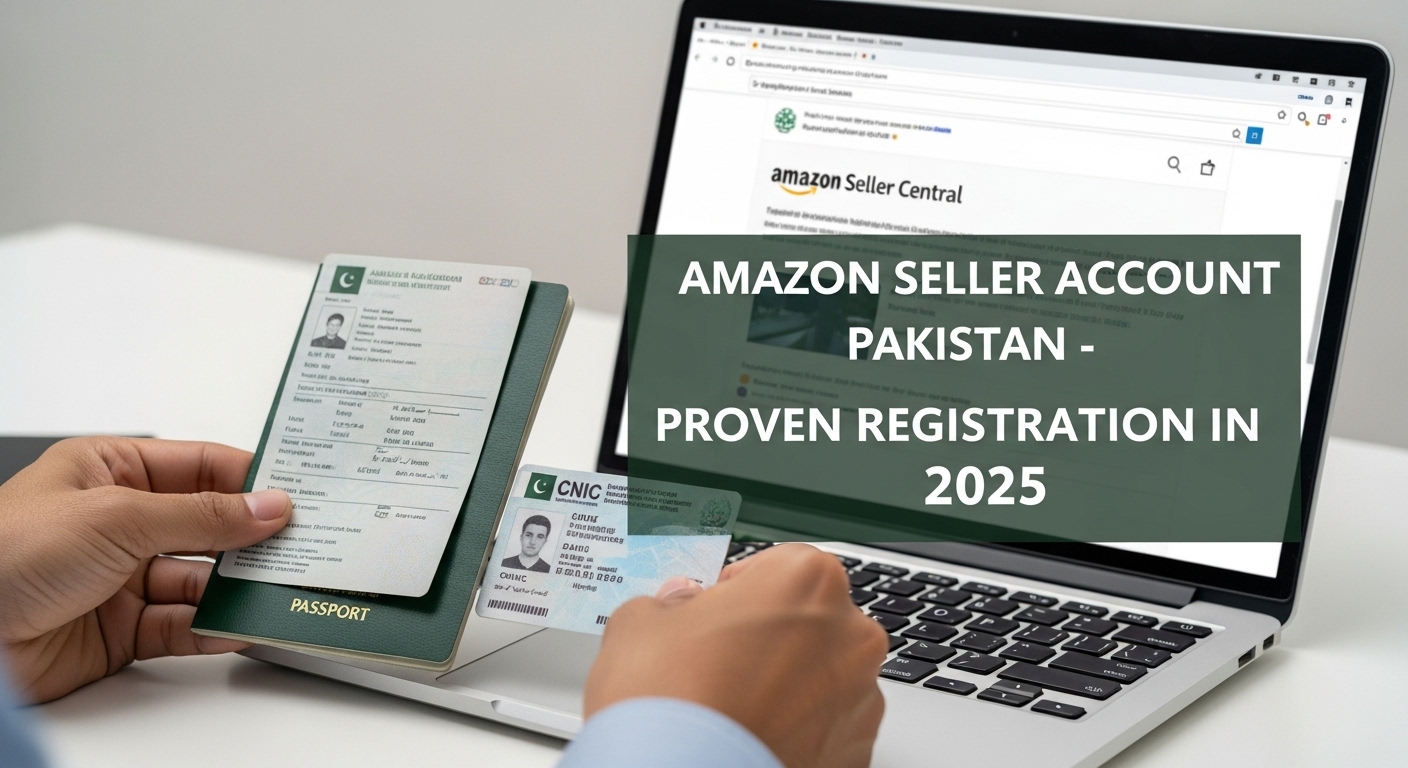Selling on Amazon, the world’s largest online marketplace, can be a game-changer for individuals and businesses in Pakistan. With Amazon now officially supporting sellers from Pakistan, the opportunities to reach a global customer base are immense. This guide will walk you through every step of registering your Amazon Seller Account using your Pakistani documents, ensuring a smooth and successful start to your e-commerce journey.
We understand that navigating international platforms can feel daunting, especially when it comes to documentation. But don’t worry, we’re here to break down the process into simple, manageable steps. By the end of this guide, you’ll have a clear understanding of what’s required, why it’s needed, and how to provide it correctly.
Understanding Amazon Seller Account Types
Before you begin the registration process, it’s helpful to understand the two main types of Amazon Seller Accounts: Individual and Professional. Choosing the right one depends on your selling volume and business goals.
Individual Seller Account
The Individual selling plan is perfect for those just starting out or planning to sell fewer than 40 items per month. With this plan, you pay a per-item fee (currently $0.99) when an item sells. There’s no monthly subscription fee. It’s a great way to test the waters without a significant upfront commitment.
Professional Seller Account
The Professional selling plan is designed for sellers who expect to sell more than 40 items a month. This plan costs a flat monthly subscription fee (currently $39.99), regardless of how many items you sell. It comes with additional features like bulk listing tools, inventory management, and access to advanced reporting, which are crucial for scaling your business. If you’re serious about your Amazon venture, this is generally the recommended option.
You can always switch between plans later, so don’t feel locked in. If you start with Individual and your sales grow, upgrading to Professional is straightforward.
Essential Documents and Requirements for Pakistanis
Gathering all your documents beforehand is crucial. It saves time and prevents delays during the registration and verification process. Amazon is very particular about the accuracy and clarity of submitted documents. H4ere’s a detailed list of what you’ll need, specifically tailored for Pakistani individuals and businesses:
| Requirement | Key Instructions |
|---|---|
| 1. Government ID | Provide CNIC (front & back) or Passport (preferred). Scan clearly, all details visible. Name must match registration. |
| 2. Proof of Address | Recent bank/credit card statement (≤180 days) or utility bill (≤90 days). Must show full name, address, bank logo/date. |
| 3. International Credit Card | Visa/MasterCard/Amex (credit preferred, debit may work). Must allow international charges. Enter details in Seller Central, do not upload card image. |
| 4. Bank Account for Payments | Active Pakistani bank account (or Payoneer) in your name. Provide IBAN and ensure it can receive USD transfers. |
| 5. Tax Number (NTN) | Obtain from FBR if not available. Enter NTN during Amazon tax interview. Must be correct and valid. |
| 6. Phone Number | Active Pakistani mobile (+92). Used for OTPs and account alerts. |
| 7. Email Address | Unique, active email (not tied to another Amazon account). Used for login and communication. |
Step-by-Step Registration Process
Once you have all your documents ready, you can start the Amazon Seller Account registration. Follow these steps carefully:
| Step | Key Instructions |
|---|---|
| 1. Visit Seller Central | Go to sell.amazon.com. Click Sign up/Register now. Use a new account (recommended) or existing Amazon account. |
| 2. Account & OTP | Enter full legal name, email, and password. Add mobile number (+92). Enter OTP sent by SMS. Use full legal name (not nickname). |
| 3. Business Info | Business Location: Pakistan. Business Type: “Individual” (unless you own a registered company). Enter legal name matching ID. |
| 4. Personal Info & Address | Enter citizenship, birth country, DOB. Select ID type (CNIC/Passport) and enter number + expiry. Provide residential address matching bank/utility document. |
| 5. Billing Info | Enter internationally enabled credit card (Visa/MasterCard/Amex). Ensure card allows international online charges. |
| 6. Store & Products | Choose unique Store Name. Answer product questions (UPCs, manufacturer/brand, trademark). Honest answers — not required to have UPC/trademark yet. |
| 7. Document Upload | Upload clear scans/photos of ID (Passport/CNIC) and Proof of Address (Bank Statement/Utility Bill). Ensure recent, legible, full page, matching details. |
After Submission: What to Expect
Once you’ve submitted all your documents and completed any verification calls, the waiting game begins. Amazon’s verification process can take anywhere from a few days to a few weeks, sometimes even longer if there are issues.
Verification Status
You can check the status of your application by logging into your Amazon Seller Central account. You will also receive email notifications.
Potential Issues and How to Resolve Them
It’s not uncommon for new sellers to face minor hurdles during verification. Don’t get discouraged if your application isn’t approved immediately.
- Document Rejection: If a document is rejected, Amazon will usually tell you why (e.g., blurry, expired, mismatched information). Carefully read their feedback, correct the issue, and re-upload the document.
- Address Mismatch: Ensure the address on your utility bill or bank statement is exactly as entered in Seller Central, including abbreviations and formatting.
- Name Mismatch: The name on your ID must exactly match the name you entered.
- Expiry Dates: Make sure all IDs are valid and not expired.
- Lack of Clarity: Always submit high-resolution, clear, and complete scans or photos.
If you face persistent issues, you can open a case with Amazon Seller Support through the Seller Central interface. Be polite, clear, and provide all necessary details. Sometimes, persistent follow-up is required.
Setting Up Your Seller Central Account
Once your Amazon Seller Account is approved, congratulations! The next phase is setting up your Seller Central dashboard to prepare for selling.
| Step | Key Instructions |
|---|---|
| 1. Get Familiar with Seller Central | Explore dashboard: Inventory, Orders, Pricing, Advertising, Reports, Performance, Apps & Services. Use Seller University for tutorials. |
| 2. Configure Deposit Method | Go to Settings > Account Info > Payment Information > Deposit Methods. Select Pakistan, enter bank name, account number, and IBAN. Double-check details. |
| 3. Update Business Info (if needed) | Go to Settings > Account Info > Business Information. Update entity type if you register a company. Upload SECP/corporate docs if applicable. |
| 4. Set Up Shipping Settings | Go to Settings > Shipping Settings. Choose FBM (you ship from Pakistan) or FBA (Amazon stores & ships). Adjust regions, rates, delivery times. |
| 5. List Your First Product | Go to Inventory > Add a Product. Add to existing listing or create a new one. Provide product details, images, pricing. Use high-quality images & follow Amazon listing rules. |
Key Considerations for Pakistani Sellers
Selling on Amazon from Pakistan comes with unique advantages and challenges. Here are some important points to keep in mind:
| Area | Key Instructions |
|---|---|
| Logistics & Shipping | FBA: Ship bulk to Amazon warehouses (US/UK/UAE). Amazon handles storage, packing, shipping, Prime eligibility. FBM: Ship yourself via DHL/FedEx/UPS. Track costs, transit times, customs duties. |
| Product Sourcing & Quality | Source high-quality products (local or international). Inspect before shipping. Focus on Pakistan’s strengths (textiles, leather, handicrafts, agri-products) but ensure global standards. |
| Customer Service | Respond to buyer messages within 24 hrs. Be professional and clear. Plan for time zone differences. Positive reviews and ratings are critical for account health. |
| Financial Management | Track sales, fees, and disbursements. Amazon pays in marketplace currency (e.g., USD) → converted to PKR by your bank. Watch exchange rates and fees. Consider Payoneer/other services for better conversion rates. |
| Tax Compliance (Pakistan) | File income tax returns with FBR including Amazon earnings. Keep records of sales/expenses. May need GST registration if turnover passes threshold. Consult a tax professional. |
Conclusion
Registering an Amazon Seller Account using your Pakistani documents is a significant step towards tapping into the immense potential of global e-commerce. While the process requires attention to detail and patience, especially during the verification phase, it is entirely achievable. By carefully preparing your documents, accurately filling out the information, and being ready for any additional verification steps, you can set up your account successfully.
Remember, selling on Amazon is a journey. It requires continuous learning, adaptation, and dedication. Start small, understand the platform, focus on customer satisfaction, and gradually scale your operations. Pakistan’s inclusion on Amazon’s approved seller list is a golden opportunity; with this guide, you are now well-equipped to make the most of it. Best of luck on your Amazon selling venture!
Resources
- Amazon Seller Central
- Amazon Seller University (available within Seller Central)
- Federal Board of Revenue (FBR) Pakistan (for NTN registration)
- Third-party payment solutions for international transfers (e.g., Payoneer, Grey)
- International freight forwarders with FBA experience (e.g., DHL, FedEx, local freight companies specializing in US/Europe routes)
- Product research tools (e.g., Jungle Scout, Helium 10, Viral Launch – for market analysis and product ideas)
- Sourcing platforms (e.g., Alibaba.com)